98.7% Of all customers recommend us, we're so confident about our results we publish all reviews and stats
View Live Stats View Reviews![]() Previous article Next article
Previous article Next article![]()
![]() Access articles
Access articles
 Manage Your Macros With Access 2010
Manage Your Macros With Access 2010
Thu 18th November 2010
By mapping two sets of sequences onto each other macros have created a short-hand for frequently repeated actions that no business professional could now do without and this is why the developments made to macros in Microsoft Access 2010 are such a valuable resource for the end user.
The new Macro Designer allows unprecedented customisation and control over all aspects of the macro process. There are a number of different facets present in Macro Designer which, when taken together, comprise a rounded appreciation of macros and all the functions and qualities that users and programmers look for.
To start with, the new layout is highly reminiscent of code rather than the more standardised layout of previous applications. This new aesthetic is uncluttered and as such provides a directness and relevance to the creation of macros that was lacking in earlier versions of Access.
One of the top new inventions in the Macro Designer is the data macro. This nifty tool allows for greater logic within table data whenever data is updated in any way. You can select the macro to run either before or after 'the event' thus validating the information present in the data set at a specific point of change. There is also the option to create a standalone macro for a specific table.
Aside from data macros there are also UI macros which are not attached to tables or events but allied to actions such as opening up applications and enacting other operations. Access 2010 supports the creation of macros such as these with a number of specially designed features.
IntelliSense, for example, acts as a prompt offering various suggestions for values when typing expressions whilst logical complexity is pushed further with extended support for conditional statements.
Embedded and standalone macros can be created depending on your specific requirements. Standalone macros are recommended for repeated use within an application whilst embedded macros become an intrinsic part of the report and therefore are ideal for use within a specific report or form.
The updates to Microsoft's 2010 Office suite have really pushed the envelope of what is possible in office software and Access is no exception. Whilst the changes may not be as immediate as those in the 2007 version of Access they are no less vital to the smooth running of reports and forms. There are many more adaptations and improvements that have been made to the program aside from the enhanced ability in macro use and the best way to get your head around all of the benefits that the program can offer is to take a course in Access. Only then will you be able to fully understand what Microsoft Access 2010 can do for you and your business.
Author is a freelance copywriter. For more information on access training london, please visit https://www.stl-training.co.uk
Original article appears here:
https://www.stl-training.co.uk/article-1259-manage-macros-with-access-2010.html
London's widest choice in
dates, venues, and prices
Public Schedule:
On-site / Closed company:
TestimonialsUltra Electronics Controls
Graduate Engineer Hasif Toofanny Excel VBA Intermediate Very satisfied. Another session where I've learnt a lot. The tutor, Jens, is fantastic! The Courtauld Institute of Art
Yelena D'attoma Excel Advanced I was impressed by the level of knowledge and the manner in which concepts were explained. I also appreciated being able to practice what we learned in class, in different exercises which were differentiated so that those who grasped concepts faster than others could work on more complex tasks instead of sitting there waiting for others to complete their exercises. Expleo
Principal Business Analyst Stephen Conway Developing Personal Impact & Building Productive Relationships You are very much doing things right so please don't change anything. |
Clients
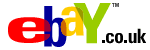










PUBLICATION GUIDELINES