98.7% Of all customers recommend us, we're so confident about our results we publish all reviews and stats
View Live Stats View Reviews![]() Previous article Next article
Previous article Next article![]()
![]() Excel articles
Excel articles
 How To Use Excel To Track Your Weight Loss
How To Use Excel To Track Your Weight Loss
Mon 1st November 2010
The first section in using Excel for weight loss is the most fun part - the results! Open Excel and double click on the tab called Sheet1. Rename the tab to 'Results.' In the first column write the heading 'Date.' In this column you will add the date each time you weight yourself. It is a good idea to weigh yourself no more than once a week so pick a day and weigh yourself only on that day at the same time each week and while wearing the same clothes to get a more accurate figure. In the second column write the heading 'Weight.' In this column you will enter the weight. Different people use a different measurement. In this example we will use kilograms so enter each amount next to the appropriate date.
The exciting thing is what you can do with these results. Instead of simply examining a list of numbers, which can be uninspiring, consider creating a simple line graph to show the fluctuating weight values. How exciting will it be to plot a graph with the line constantly moving downwards over time as you lose more and more weight? To do this, go to the Insert tab on the Excel ribbon and choose the line graph. Pick the style of line graph you require. A blank graph will appear, but a new tab on the ribbon should be present called Chart Tools. On the Design tab of the chart tools, click the Select Data button. In the chart data range simply select all the values you have entered by clicking on the first cell and dragging the mouse down to the last cell. Click OK to see the finished chart.
There are lots of options to customise your chart so it looks more appealing. You can change the date labels so they appear vertically, change the styles and colour schemes and backgrounds. You will be left with a fabulous chart which will really show the trend of your weight loss.
Once you have entered the results, it may be that you would like to add more detail to your worksheet to track exactly what you are eating. If you already use a particular plan like a point system then Excel can be used to track the points. If not, keeping a track of the calories, salt and fat intake could not be simpler.
Double click on Sheet2 and rename it 'Intake' and this tab will form your food diary. The simplest way to complete this sheet is to use the following headings; Date, Time, Food Eaten, Calories, Fat, Sugar and Salt. This is a simple way to keep a diary of exactly what you have eaten and when. Since you are breaking it down then you will know how much salt, sugar, fat etc. that you have taken into your body. You can then use a simple sum column to total the intake for each day or week, depending on how you would like the breakdown to be shown.
You could also plot these values on a graph to see the trends of how you eat. For example, does the calorie line on a graph always take a sharp increase on a Friday? If this is the case then you can deduce that your intake is higher from a Friday night drinking session with the girls. Sometimes seeing the trend in a visual format helps you to identify and ultimately alter your weaker points. Using Excel in this way allows you to not only view your results, but analyse them.
In a separate set of cells add the total recommended calorie or salt intake for the same period. Use the conditional formatting functionality to colour your total intake to be green if it is less or equal to the recommended amount and red if it goes above. This will show if you are keeping to a sensible diet straight away.
Once you have a controlled diet, you may begin to complete more exercise and would like to keep a record of it. Double click Sheet3 and rename it 'Exercise.' Use the following headings; Date, Exercise Type, Length of Time, Calories burned and any other column headings you feel are relevant to your exercise regime. If you use a gym facility then the machines are often set up to tell you how many calories you burn. If you go for a jog then you may not be aware of the number of calories burned and may have to estimate this figure. There are various internet calculators which can help you with your estimates. Again, you can use totals to help see how many calories you are burning each week.
This is where you can start to get really clever! If you have the total amount each week of calories burned and the figure of calories you eat, try a bar graph containing both figures for each week. This will show a comparison for calories taken in versus calories burned. If the difference is huge then it will be fairly obvious and you may look into how you can adjust the figure in future for a healthier lifestyle.
Now I am no health guru or diet expert, this is merely an exercise in recording and analysing the figures you can collect relating to your diet and exercise. Excel can be used in this way to give a good idea on the patterns and trends relating to your diet and weight loss results.
Author is a freelance copywriter. For more information on excel classes, please visit https://www.stl-training.co.uk
Original article appears here:
https://www.stl-training.co.uk/article-1240-how-use-excel-track-your-weight-loss.html
London's widest choice in
dates, venues, and prices
Public Schedule:
On-site / Closed company:
TestimonialsL&Q
Team Leader Raine Daniels Visio Introduction Excellent trainer, very patient. Koch Media
Sales & Retail Marketing Director Gary Wilson Microsoft Teams - Communication and Collaboration I would suggest breaking this up into 2 sessions as a lot to take on board and be able to apply in one siting. Sotheby's
Proposals Researcher And Coordinator Tom Austin Excel Advanced I enjoyed the course immensely, which was in itself surprising. |
Clients

![]()
![]()

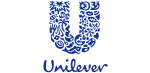






PUBLICATION GUIDELINES