98.7% Of all customers recommend us, we're so confident about our results we publish all reviews and stats
View Live Stats View Reviews![]() Previous article Next article
Previous article Next article![]()
![]() Photoshop articles
Photoshop articles
 Time Saving Tips In Photoshop
Time Saving Tips In Photoshop
Mon 25th October 2010
When I first started using Photoshop I found that, as with many applications, exploring and experimenting were a good way to get to grips with the basic functions. I was reasonably happy with my efforts but when I came up against the graphic artist at a magazine I worked on, I realised just how much of a novice I was. She could cut out objects perfectly in seconds and do all kinds of tricks that were a pleasure to watch.
To get to that standard takes a lot of hard work. But to help you get there that little bit quicker, here are some tips that will save you time and effort.
When you are doing some intricate work on an image it can be frustrating having to constantly zoom in and out as you work. Photoshop salves this irritation in a rather brilliant way, by allowing you to open the same image in two separate windows. To do this, open your selected image and then go to Window/Arrange/New Window. You will see the original file name. The same image will now be visible in two windows. You can leave one of these at 100% while you work on the other one, zooming in and out to your heart's content.
Are your attempts at drawing straight lines with the mouse driving you to despair? A simple but invaluable aid in the drawing of straight lines lies in the Shift key. Hold this down while you draw your lines (with the Line Tool or Paintbrush Tool) and your lines will be as straight as a vodka with nothing added to it.
If you need to change the size of your brush tip quickly and without taking your hands from the keyboard, simply press the left square bracket key to make it smaller and the right bracket key to make it bigger.
When you are working on an image that you have to move about frequently, the constant switching from the tool you are using to the grabber tool that allows you to move the image about can become frustrating. An easy way around this is to press the space bar and lo and behold, the grabber hand will appear so you can move your image around in the canvas area. When you are done release the space bar and the tool you were using beforehand will reappear.
If you want to open a document in Photoshop there is no need to do anything other than double click anywhere within the blank grey background and this will do the trick.
When you select an object the edges of it immediately come alive with a flashing outline that resembles a tiny disco rope light. This can be somewhat distracting when you are working but you can easily hide it and bring it back again when you want to. Just press Ctrl+H to switch it off and back on again.
Another great thing about Photoshop is that it is packed with many more time-saving tricks such as these. It is a huge application to learn in detail but it is most certainly worth the effort as, if you master it, you will be able to do things that are quite remarkable.
Author is a freelance copywriter. For more information on photoshop courses london, please visit https://www.stl-training.co.uk
Original article appears here:
https://www.stl-training.co.uk/article-1223-time-saving-tips-in-photoshop.html
London's widest choice in
dates, venues, and prices
Public Schedule:
On-site / Closed company:
TestimonialsEIPC Ltd
Avril Mcpherson Project Intro Intermediate Training was very structured and at a good pace. Trainer was patient, informative and very helpful AngolaLNG
Office Coordinator Emily Freeman Word Intermediate The training was fantastic, we all learnt a lot. Thank you very much Kind regards, Emily Academie Accor UK & Ireland
Res & Rev Manager Laure Selle Excel Intermediate ...a great trainer. The venue was lovely, ideally located, and the content was spot on. |
Clients
![]()
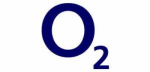
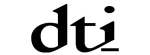
![]()
![]()






PUBLICATION GUIDELINES