98.7% Of all customers recommend us, we're so confident about our results we publish all reviews and stats
View Live Stats View Reviews![]() Previous article Next article
Previous article Next article![]()
![]() Word articles
Word articles
 The Magic Of Microsoft Word
The Magic Of Microsoft Word
Thu 23rd September 2010
You are working away on a Word document with several other documents open for reference purposes. You feel that you would work better with a little music and so decide to access your preferred player, which sits on your desktop. Don't waste time minimising each window individually to get to the desktop, simply hold down the Windows key and press M and every window will disappear at a stroke. After you have selected your tunes and you want to get back to your document, hold down Shift with the Windows key, and press M again. You'll be back right where you left off, with all of your other windows restored too.
So back at your document you continue typing with great industry. You type the line 'I'd like to go, but...', and you want to put the word 'like' in italics for emphasis. The usual way to do this would be to highlight the word and click on the Italics icon on the Formatting toolbar. Performing this task in this manner takes your hands away from the keyboard, which interrupts your flow, but there is a neat way to format your text on the fly, without the sometimes tricky operation of highlighting a single word with the mouse. Simply place the insertion pointer anywhere within the word you want to format and then, to italicise, press Ctrl + I and, hey presto, the word will magically comply. Ctrl + B will apply bold text and Ctrl + U will underline. If this does not work for you, go to Tools/Options, and click the Edit tab. Check the 'When selecting, automatically select entire word' box and click OK.
Looking at your document you feel that it would read better if one of the paragraphs was repositioned to an earlier point. A common way to do this is to highlight the paragraph to be moved and then copy and delete it, and paste it in its new position. This is unnecessarily time wasting as there is a far quicker and easier way to move blocks of text around. Simply place the insertion pointer anywhere within the paragraph you want to move, and hold down Shift and Alt. Now press the up and down arrow keys and, your paragraph will move accordingly.
This next trick shows how to perform a task you may never have to do in reality, but it looks unusual, rather like a cigarette being passed through a pound coin. You know that Word allows you to select text by dragging the insertion pointer up and down and left and right, but it always highlights horizontally along the lines. Well if you place the insertion pointer on the left side of the document and hold down Alt, you will see that you can select text vertically. I have yet to find a use for this function, but I'm sure there are some out there.
Of course these tricks will not astound you to the point that you run away screaming like some of Mr Blaine's street audience. But picking up little tit-bits of information on those lesser-used aspects of Word helps build a greater understanding of how this tremendous application works.
Author is a freelance copywriter. For more information on word training courses in city of london, please visit https://www.stl-training.co.uk
Original article appears here:
https://www.stl-training.co.uk/article-1146-the-magic-microsoft-word.html
London's widest choice in
dates, venues, and prices
Public Schedule:
On-site / Closed company:
TestimonialsFashion
Strategy Analyst Jia Tan Excel Advanced - Formulas & Functions 1. very engaging (presentation of material, interaction with candidates, way of delivering the content e.g. using oui instead of equal to) 2. good visualization to explain complex concept (Max's flow chart to explain nested if) 3. good flow of topic (easy topics right after lunch and towards the end of the day) 4. friendly instructor (good humor) 5. very helpful to have 2 years of access to forum Shortlist Media Ltd
Logistics & Production Assistant Reygan Bartlett Excel Introduction Well prepared course, trainer was helpful and advised on useful shortcuts on to use on excel. Investor Publishing
Staff Writer Catherine Llewellyn Excel Introduction Really well run course and great teacher, I'd recommend. |
Clients

![]()
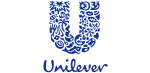
![]()
![]()






PUBLICATION GUIDELINES