98.7% Of all customers recommend us, we're so confident about our results we publish all reviews and stats
View Live Stats View Reviews![]() Previous article Next article
Previous article Next article![]()
![]() Outlook articles
Outlook articles
 Discover The Top Ten Changes In Outlook 2010
Discover The Top Ten Changes In Outlook 2010
Tue 21st September 2010
Change one: The Ribbon Navigator in all parts of Outlook
The biggest change to Outlook 2010 is that the Ribbon navigator is now used in all Outlook screens, and all Ribbon tabs are customisable, so you can add or remove any command to or from any tab. You can also create your own tabs with any commands, so all the Ribbons can be customised.
Change Two: The Backstage View
The new Backstage View, accessed by the new File Tab, replaces the Office Button in Outlook 2007. The Backstage View contains all the Outlook account management functions, Outlook options, Help and security features.
Change Three: Enhanced email Message creation and editing
If you create or reply to an email message, you can add features such as SmartArt graphics, images, charts, shapes, tables and WordArt and screenshots because of the embedded Word 2010 features within Outlook. You can also resize attached images before sending.
You can also search for a Contact within a message using the new Find a Contact search box in the Ribbon. Start to type and the results box matches your text and click on a listed contact to open its details.
Change Four: The One Click Screen Capture
There's a new one click screen capture feature you can use right from any new Outlook item. So you can select the whole or part of any screen from any Window, and the results are pasted straight into a new email message or calendar item or task. To use this, open a new Outlook item, choose the Insert Tab and click the Screenshot button.
Change Five: The Conversations View
Outlook 2010 has a new Conversations View which can be used to show message conversation threads grouped under the latest message. You can respond to any message within the thread. The view can be customised and you can clean up conversations so that only one message containing all the previous messages is kept.
Change Six: Quicksteps
Quicksteps are one click commands available in the Inbox view on the Home tab. These carry out multiple steps such as move a message to a specified file and mark it as read, or forward an email to a named list of recipients with the message marked as important, or create a brand new message to named people with specific Outlooks in the subject. You can customise Quicksteps and create your own.
Change Seven: Improved Instant Search and new Mail Tip prompts
Outlook's Instant Search has been improved with more customisable search criteria. Instant Search is located in the Search tab.
Outlook 2010's new Mail Tips prompts trigger when you Send an email under certain situations, for example sending a message without a subject, or sending a message to a large distribution list or sending a message to someone who had previously sent you an Out of Office message.
Change Eight: Calendar Improvements
Calendar groups can now include rooms and internet based calendars.
There's an improved Calendar Schedule view and a new Calendar Quick View in Outlook 2010. The schedule shows you one or more calendars on a horizontal time line, making for easy schedule and free time comparisons.
The Quick Calendar View appears If you receive an email meeting request, within the message so you can easily view your schedule without leaving the meeting message.
Change Nine: Improved To Do Bar
The To Do bar has been improved to include all day appointments and events, and now shows indicators for conflicts or unanswered meeting requests.
Change Ten: More accessible Outlook Data Files
In Outlook 2010 all Outlook data files are stored in DocumentsMy Outlook Files folder rather than in a hidden folder, making for easier data backup and restore.
Additional Changes
If you use SharePoint 2010 with Outlook 2010 you can use a new feature called the Outlook Social Connector which allows Outlook to be linked to social and business networks such as Facebook.
You can also link to external servers for additional Outlook features include Voice to text services and Send and receive text messages.
For Exchange Server users multiple email accounts can be managed within Outlook 2010.
Want to know more about Outlook 2010? Consider attending one of the many courses available and really boost your Outlook skills.
Author is a freelance copywriter. For more information on microsoft outlook training online, please visit https://www.stl-training.co.uk
Original article appears here:
https://www.stl-training.co.uk/article-1122-discover-top-ten-changes-in-outlook-2010.html
London's widest choice in
dates, venues, and prices
Public Schedule:
On-site / Closed company:
TestimonialsAA Olivia Kendall Excel Intermediate I thoroughly enjoyed the course and the teaching, for someone who has previously struggled with Excel and found training from other platforms to be difficult and slow, this was completely different and I couldn't name anything that didn't work well! Databricks
Recruiting Coordinator Ali Jaralla Excel Intermediate I don't really have suggestions. It was one of the best courses I attended. Bio Products Laboratory Limited
Research Scientist Adam Franklin Excel Advanced - Formulas & Functions Martin was an excellent trainer. His pace was perfect and he was very patient with us. 10/10! He clearly has an excellent understanding of excel. The course was also tailored to R&D which demonstrated the applicability of what we are learning. |
Clients
![]()

![]()
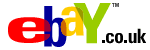
![]()






PUBLICATION GUIDELINES