98.7% Of all customers recommend us, we're so confident about our results we publish all reviews and stats
View Live Stats View Reviews![]() Previous article Next article
Previous article Next article![]()
![]() PowerPoint articles
PowerPoint articles
 How To Make Sure Your Audience Is Just Loving It
How To Make Sure Your Audience Is Just Loving It
Tue 24th August 2010
Whether it's the familiar sound pattern we hear when we switch on our mobiles, or the automated welcome on booting up our computers, even the familiar bleep from the hole in the wall when we withdraw cash, right through to the checkout bleeps as we scan our groceries - sound is all around.
And any of these sounds can vibrate through our conscious to trigger automatic reactions and responses: turn on your screen; take your cash out; pack up your spuds... Arguably sound design for mobile phones, ATMs, laptop computers, PDAs, and countless other devices can improve the user experience by making tasks easier and more enjoyable.
Sonic branding is evolving from all of these everyday sounds. This new way of triggering any emotion from hunger to fear with specific tunes has admen and adwomen clamouring to listen up. It's the new way to exploit the brain's ability to memorise and extrapolate snippets of sound, while conveying any advertising message.
Just think about the "bong, bong, bong, bong" of a certain internal processor in that famous ad campaign. This campaign was so successful that many large multinationals copied the way in which the melody followed the spoken syllables. Hence other successful sonic campaigns - and we are all just lovin' it.
And it's thrown up a whole new sphere of marketing ploys. The need to find ways to penetrate directly into the buyer's subconscious has spawned a multi-million pounds' industry. As brands now look to engage with their customers on a much deeper level, the opportunity for creating a sound branding experience that conveys a brand essence and soul is possible. While the industry has seen a rapid growth in how to create successful sonic bites, the concept itself is nothing new: think about the "Schhh ... you know who" campaigns of the 60s; and the four-note jingle for a certain mashed potato in the 70s - to some extent, they were the sonic sound bites of their time.
So, while grabbing eyeballs is important, it's even more crucial to grab eardrums, too. The best outcome, however, is a seamless synergy of both pictures and sound.
If you are using PowerPoint 2010, and want you use audio to get your message across, there's a whole host of heavenly chords to help lull your audience. The use of narrations with timings, for example, can enhance a Web-based or self-running slide show. And if you create a video with your presentation, using narrations and timings is a great way to make them less static. You can use narration to archive a meeting, so that it can be viewed later with any comments made during the presentation.
With PowerPoint 2010 you can record a narration before you run a slide show or record a narration during a slide show and include audience comments in the recording. It's easy to record comments only on selected slides or turn off the narration if you don't want narration throughout the presentation.
To record and hear a narration, your computer must be equipped with a sound card, microphone, and speakers. PowerPoint 2010 will prompt you to record either just the slide timings, just the narrations, or both at the same time. You can also set the slide timings manually. Slide timings are especially useful if you want the presentation to run automatically with your narration. Recording slide timings will also record the times of animation steps and the use of any triggers on your slide. You can turn the timings off when you don't want the presentation to use them.
You can then preview a narration by clicking on the sound icon; then on the Ribbon, under Audio Tools, on the Playback tab, in the Preview group, click Play. To record comments on a slide, click the slide that you want to add a comment to. On the Insert tab, in the Media group, click the arrow under Audio, and then select Record Audio. To record the comment, click Record, and start speaking. When you have finished recording, click Stop. In the Name box, type a name for the sound, and then select OK.
PowerPoint 2010 will automatically record your slide timings when you add narration or you can manually set the slide timings to accompany your narrations. If you want the next slide to appear either when you click the mouse or automatically after the number of seconds that you enter - whichever comes first - select both the On Mouse Click and the Automatically After check boxes.
You can turn the timings off and on without having to recreate them. However, when the slide timings are turned off, your slides will not automatically advance when you record a narration, and you will need to manually advance the slides.
If this sounds like music to your ears, it's worth finding out more about the art of noise and how you can apply sound to your PowerPoint presentations.
Author is a freelance copywriter. For more information on power point/course, please visit https://www.stl-training.co.uk
Original article appears here:
https://www.stl-training.co.uk/article-1087-how-make-sure-your-audience-is-just-loving-it.html
London's widest choice in
dates, venues, and prices
Public Schedule:
On-site / Closed company:
TestimonialsCrown Prosecution Service
Commercial Assistant Kailey Ramus Excel Introduction Thank you for delivering a fab course - learnt lots and hope to put into practice at work. STM Group PLC
Customer Onboarding Team Leader Annabelle Hodgson Intermediate Manager Skills - Part One Sarah was great at managing the group and had plenty of activities to get me thinking throughout the day. I thoroughly enjoyed the course and look forward to the next one if I get the opportunity to take part ANZ
Front Office Support Kuldeep Dhanda Excel Advanced Everything was perfect |
Clients
![]()
![]()
![]()
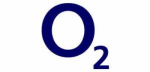







PUBLICATION GUIDELINES