98.7% Of all customers recommend us, we're so confident about our results we publish all reviews and stats
View Live Stats View Reviews![]() Previous article Next article
Previous article Next article![]()
![]() Word articles
Word articles
 Using Word To Write Great Letters
Using Word To Write Great Letters
Wed 28th July 2010
Microsoft Word can help a user write all sorts of letters. One way it can do this is with the use of templates. When you try to create a new document, there are many template options and one section of the templates is dedicated to letters. Within this section are the following categories; Academic, Business, Community, Cover Letters, Employment, Healthcare, Personal, Real Estate and Travel. Some of the letter templates such as the Student Goodbye Letter in the Academic category even have graphics to make the letter template look fun. In the thank you letter template, there is a professional, fairly generic layout which is a good general letter. One of the advantages of using a template is that the text is concise. Waffling on tends to dilute the point you are making.
When a template has been selected, a letter will appear with a generic content which gets the general message across. This can be altered and personalised as the user wishes. There are also items set within square brackets such as [Recipient Name] and [Company Name] which are meant to be overwritten with the correct text. Using appropriate templates in this way can allow a user with virtually no knowledge of Word or letter writing to create professional letters with the correct content.
It is also possible to write a letter yourself and save it as a template so you do not have to re-write the same letter over and over again. If for example, you are an administrator that sends the same letter to many clients then creating the letter and saving it as a template for future use could save you a lot of time. When selecting 'save as' on the document type, select Word template and the document will be saved as a template, which you can easily recall at a later date.
When deciding to write a letter without using the template then you must consider the standard things that need to appear in a letter. In general terms you must include your address, your recipients address, the date, any appropriate reference, the greeting, the content and the ending. If you have included the recipient's name in the greeting then end the letter with 'Yours faithfully.' If you are using a Sir/Madam in the greeting then choose 'Yours sincerely' in the ending. There are many sample letters on the internet which can help design the layout of letter or you could look at some letters that you have received and adapt the layout from that. Do not forget to hand sign a typed letter before posting it.
A more advanced user might consider writing letters using headed paper and watermarks. A watermark is a very light coloured image used as a background behind the text. It appears more as shading rather than an image. I would personally avoid using watermarks in a final letter as they are more of a distraction, but they can be useful to put the word draft or template across the letter so it is clear that it is not a final copy. To add a watermark, go to the Page Layout section on the ribbon and choose watermark. You will be able to enter the text and style of the watermark.
It may be that a company requires the logo to appear on the letters. If company headed paper is used then you will print the letter directly on it. This will mean that you will need to leave a suitable amount of space for this and complete the design of the letter around the header. It is possible to insert images directly onto the letter within Word so you can print everything on blank paper.
Other advanced features for letter writing in Word include Mail merge. This is very useful if the same letter must be sent to many different clients using information pulled from a database. A template can be set up and a mail merge created which will automatically pull in the correct information from each client directly from the database. This will save you having to type many similar letters individually.
One of Words main uses is for letter writing and due to this fact, years have been spent honing ways to make the letter writing easier and user friendly while still having the advanced features useful in a general office. It is therefore well worth experimenting with these functions as they may well save you a lot of time and effort in the future, while giving a professional finish. As a final note, please use the spell checker each time! It does not matter how well written or designed a letter is, if there are spelling mistakes you will look unprofessional.
Author is a freelance copywriter. For more information on microsoft word courses, please visit https://www.stl-training.co.uk
Original article appears here:
https://www.stl-training.co.uk/article-1045-using-word-write-great-letters.html
London's widest choice in
dates, venues, and prices
Public Schedule:
On-site / Closed company:
TestimonialsNA
N/A Claire Whayman Excel Introduction This has been extremely useful. Having used Excel for a number of years I had developed my own way of doing things which meant I was not always using the quickest method. I appreciated the training session being a 'hands on' session with all delegates completing tasks, and being able to ask questions, as we went along. The fact that it was virtual had the added advantage of not having to travel! Being able to use a split screen meant that I could view what the trainer was doing, complete the task at the same time and ask for any clarification as required. I think the virtual element was an added bonus. Inmarsat
Assistant Financial Accountant Ieva Meskeviciute Excel Advanced Best course I have ever took! Not boring and very useful. Great instructor! Crown Prosecution Service
B1 Casework Manager Sharon Clough Office 365 End User Fantastic. Lots of really great hints and tips and delivery was with a knowlegable and enthusiastic trainer |
Clients
![]()
![]()

![]()
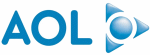






PUBLICATION GUIDELINES