98.7% Of all customers recommend us, we're so confident about our results we publish all reviews and stats
View Live Stats View Reviews![]() Previous article Next article
Previous article Next article![]()
![]() Word articles
Word articles
 Give Your Text A Make-over With Word
Give Your Text A Make-over With Word
Thu 22nd July 2010
In your workplace, you could be given the responsibility putting together documents for presentations. Providers of software have a range of products that aim to make your life easier. For example, you might wish to gather together figures associated with the workings of your department and choose spreadsheet software such as Microsoft (MS) Excel to complete this task. Likewise you could opt to design presentation files via Dreamweaver to get your message across in an impressive, visual way.
Documents that are filled with mostly text and the written word are usually created with the help of MS Word. This word processing application is ideal for designing an array of pages, as there are a great number of functions to assist you. Despite its connection with text-based files, you are likely to be aware of the scope of this application. As well as putting together letters, CVs, essays and a host of other documents, there are many aspects to this programme that help you to make the most of your files.
MS Word 2010 is integrated with new features that add extra visual dimensions to your documents. Rather than delving into other kinds of applications to add effects, you are able to take advantage of the functions to add weight to presentations. The kinds of effects that are normally associated with photographic software can be applied to your text, which is the ideal solution for those who wish to just use Word for their files.
The latest version of the software allows you to add gradients and shadows, as well as shadows to text if you wish. In addition to these features, you may like to experiment with the picture editing tools that are integrated into the programme. Rather than purchasing in-depth software when you just wish to make simple alterations to images, you are instead free to utilise the colour tool to adapt pictures as you see fit.
There is also the option to crop images and change them in a number of different ways to ensure that they blend well with your text. The combination of photos and text make for great documents, whether you intend to present them or store them for your own self-keeping. In a business environment, the preference for files that attract the attention of others - in addition to being clear and understandable - is well-known.
Diagrams, such as charts, and other pictures that reflect data help to break up text and get your message across. SmartArt graphics are available through MS Word 2010, allowing you to apply them to your documents and diagrams, to give them an extra edge during presentations, without spending time with other kinds of applications. Functions that make up the graphics tool are ideal for charts and diagrams that require an impact.
You are free to experiment with layouts and add colours and themes to a range of graphics that complement the words and photos you may have included. Themes that you wish to apply to these diagrams can also be added throughout the entire Word document thanks to the additional features. These kinds of tools are present in other applications, but you are able to utilise them via MS Word 2010, so your files can be branded as you see fit.
Author is a freelance copywriter. For more information on word courses, please visit https://www.stl-training.co.uk
Original article appears here:
https://www.stl-training.co.uk/article-1033-give-your-text-makeover-with-word.html
London's widest choice in
dates, venues, and prices
Public Schedule:
On-site / Closed company:
TestimonialsTyler Packaging
Account Manager Holli Preston Dealing with Complaints and Aggression Always really good as a refresher and new tools to help/ prevent difficult scenarios. Great tools for learning from issues and preventing them from re- ocurring Mine
PM Mike Symon Project Introduction The trainer was extremely knowledgeable and knew her subject matter and the course was extremely professional, meeting all my expectations. The only negative was the location of the office, however, comprehensive direction notes were provided to me beforehand. Crown Prosecution Service
B1 Admin Manager Gobidas Mohanadas Project Management - Framework & Processes The course is well structured, the regular intervals give ample time to recap and get a stretch at the same time. Insider tips such as the illusive 'Magic Triangle' works like a charm; making a cost benefit analysis a doddle. My only suggestion would possibly be is to have a smaller class which would help the course be more research intensive, however this may not always be feasible like we learnt on Project Management course!(Heuristic Feeling) |
Clients
![]()
![]()
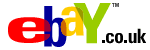

![]()






PUBLICATION GUIDELINES