98.7% Of all customers recommend us, we're so confident about our results we publish all reviews and stats
View Live Stats View Reviews![]() Previous article Next article
Previous article Next article![]()
![]() Microsoft Office articles
Microsoft Office articles
 It's Even Easier To Get A Handle On Cropping
It's Even Easier To Get A Handle On Cropping
Fri 16th July 2010
Obviously there are tricks of the trade photographers can use to create certain effects in a photograph, but when it comes to using the image in our documents, you need to have at least a basic awareness of the rules of cropping.
If you look at any printed image in a magazine or newspaper, you will realise that very few photographs are printed exactly as they have been taken. An uncropped picture might include detail that is irrelevant to the story it accompanies. Perhaps it includes people who have nothing to do with the copy. Unwanted elements, therefore, have to be cropped out.
Picture cropping is very personal and what one person might think is the right cut off, or considers a worthy focus point, might differ for another. It's key, therefore, to get a good understanding on what not to crop when using any images in your Word documents.
A good picture crop should avoid wasted grey areas, and enhance the composition while at the same time emphasise the required detail.
As tools for picture editing and manipulation have become more widespread, most of us need to be up to speed with using the newest, quickest and most professional techniques to work successfully with our pictures.
But it's not crucial to use a photographic application in order to manipulate and fashion our images. With Microsoft Office 2010, the tools now available to work with pictures are quite spectacular. And although it doesn't replace photo applications, it does provide the core tools which people will use on a day to day basis.
It's reiterating Microsoft's understanding that you no longer need to do something to a picture before you do something to a picture. You can now share or take a picture off of your digital camera and use it directly in a presentation or a document without having to launch a specific picture editing program.
Cropping is the most used editing tool across the suite of Microsoft Office programs and it makes sense that this has been fine-tuned in Office 2010. Although Cropping did feature in previous versions, it wasn't a very powerful tool. In previous versions of Office, for example, when you moved the crop handles anything outside of the crop rectangle became invisible, which can make it hard to find the best cropping points. Now, when you move crop handles on a picture, the full picture is shown with the portions outside of the crop area greyed out.
Positioning the crop area is easier, too. By clicking on the picture you can almost slide it around behind the crop frame or grab the crop frame and move it around over the picture. This makes fine-tuning much easier. In previous versions, in the cropping mode, the cropping rectangle is the same size as the original picture. With Office 2010 it's now easier to trim a picture to a specific ratio, and a new drop-down menu allows you to choose the initial proportions of the crop frame.
Choosing a size will make the original crop rectangle at that proportion, fitted to the bounds of the picture. And there's 16:9 and 16:10 ratios in the Landscape section, in order to make formatting pictures to fit widescreen easier. Once you've chosen an aspect ratio, the crop rectangle can then be resized freely or you can press Shift while you resize from the corners to retain the aspect ratio.
In Office 2010 the shapes gallery has been moved to the Crop button, where making an image fit in a shape is easy with Crop to Shape. This solves the problem of getting the shape oriented the way you want it relative to the picture. It's now not just a matter of editing numbers by trial and error in crop section of the Size dialogue. Since you can resize the shape and move the shape relative to the picture, getting the result you want and adding shape effects to really make your images stand out is easy.
Microsoft has also solved the problem of shapes and picture fills: previously when the picture is filled in the shape it gets squashed to fit inside the shape. This is still set as a default, but it's now easier to fit pictures in shapes with the use of the crop mode on filled shapes. By selecting the crop mode, you can manually resize the image to the proportions you want. And there's added options to automatically Fill or Fit pictures into the shape.
Microsoft has also enabled cropping for pictures in SmartArt graphics. It's now easier to resize and reposition the picture to make it look the way you want. And just in case you might accidentally change the layout of the shapes in a SmartArt graphic, the shapes are locked so they can't be moved when you're in the cropping mode.
With enhanced cropping facilities and improvements to picture manipulation, it's now easier to apply new and more creative ways to edit any pictures in your Office 2010 documents without the need of additional software.
Author is a freelance copywriter. For more information on microsoft.training, please visit https://www.stl-training.co.uk
Original article appears here:
https://www.stl-training.co.uk/article-1009-its-even-easier-get-handle-on-cropping.html
London's widest choice in
dates, venues, and prices
Public Schedule:
On-site / Closed company:
TestimonialsDuracell UK Ltd
Ireland Manager Cathy Welsh Excel Intermediate Yes very impressed with the level of enthusiasm and practical examples especially to keep us motivated on Friday pm- excellent course. Unilever
Innovation Analyst Yvette Gerrish Excel Dashboards for Business Intelligence It was a great course. I would suggest having an option of a 2 day course - this would give participants more time to 'play' and really embed the information they've just learnt. Also an option of bringing own data and making a report from this would be very useful too! Servers.com
Senior Events Manager Keira Dulake Excel Advanced Could potentially have another short break in the afternoon as it is a long day. Martin dealt with the technical issues with another delegate really well and made sure it had minimal disruption to the course. Thanks a lot to Martin, his knowledge of Excel is unmatched! Martin also provided the Mac shortcuts which were useful. |
Clients
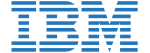
![]()
![]()
![]()
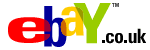






PUBLICATION GUIDELINES