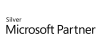98.7% Of all customers recommend us, we're so confident about our results we publish all reviews and stats
View Live Stats View ReviewsCreative Cloud for Design
Face to face / Online closed & onsite training. Restaurant lunch included at STL venues.
- 6 days Instructor-led
Syllabus
Who is this course for?
Designers, pre-press professionals, architects, production managers, marketing, small business owners, web designers and anyone who wishes to master the Creative Cloud should attend this class. Special attention is paid to learning production workflows used by professionals in industry, keyboard short cuts, automating workflow and special effects techniques.
Objectives
InDesign 101: Yellow Belt - 2 Days
Confidently use the essential feature of the application
Setup multiple page documents
Import and format text using paragraph and character styles
Place and arrange images
Prepare and publish documents for screen or print
Photoshop 101: Yellow Belt - 2 Days
Remove red eyes, blemishes, scratches, etc. using retouch technique
Improve image colours and adjust contrast and brightness settings
Create simple compositions by blending images together
Add text and modify type settings in your designs
Output artwork for web, print or video
Illustrator 101: Yellow Belt - 2 Days
Set up Illustrator projects and identify project requirements
Prepare graphics for web, print and video format text using various Typographical features and techniques
Apply design principles to create graphic compositions
Modify and apply colours
Create symbols, place images and organise artwork using layers
Archive, export, and publish graphics
Prerequisites
You should have a basic working knowledge of either the Windows or Mac interface as well as exposure to either Microsoft Word, Excel or PowerPoint. You should know how to launch an application, create and save files, and copy files.
Benefits
The ultimate class for those new to design software and desktop publishing. No matter what background or industry you are from - this class will give you the practical skills you need to jumpstart your talents as a designer. These are tools of choice for designer and marketers all across the world. Adobe Creative Cloud is the state-of-the-art graphics software collection that combines the best software in the publishing world. Packed full of hints and tips, short cuts and techniques, this Academy Class offers a full on 6 days of training on the latest versions of Photoshop, Illustrator, and InDesign.The package does not have a schedule of its own so simply pick which course you want to start with and check out the dates for that particular class.
Courses included in this package:
InDesign 101: Yellow Belt - 2 Days
Photoshop 101: Yellow Belt - 2 Days
Illustrator 101: Yellow Belt - 2 Days
Course Syllabus
Setting up InDesign projects
Identify project requirements
Establish target audience and needs
Define media format and publishing requirements
User interface
Identify user interface elements
Create and select Workspaces
Navigate and zoom documents
Rulers, guides and grids
InDesign documents
Setting up a single and multiple page document
Apply design principles to create a professional layout
Working with master pages
Selecting and Grouping objects
Transform and modify elements
Align and arrange content
Organise artwork using layers
Adding automatic page numbers
Working with Text
Creating and modifying text frames
Threading text frames
Managing overset text
Formatting text using paragraph and character styles
Placing text from a Word document
Spell checking
Adding special characters
Assigning text wrap
Images and graphics
Creating basic shapes
Assigning fill and stroke to objects
Placing images
Frame fitting options and frame shapes
Collecting and placing content using the conveyor tool
Colours
Selecting and applying colours
Creating colour swatches
Applying and modifying gradients
Working with spot colours
Adding transparency to elements
Publishing
Identifying common file formats
Using the packaging feature
Create a template
Prepare page layouts for print
Export InDesign projects for multiscreen devices
Digital Imaging Foundation
Image quality and resolution
Bitmap and vector graphics
Image and canvas size
Colour spaces and bit depth
Design theory principles
Files formats and media
Interface
Controlling the workspace
Screen layout and window arrangements
Navigation and zoom shortcuts
Guides, grid and ruler
Selections
Creating selections using the selection tools
Refining selections
Transform, scale and distort selections
Saving and loading selections
Painting and Retouching
Saving and sharing colour pallets and swatches
Creating and controlling Gradients
Effective use of Brush tools
Understanding Retouching tools
Colour Correction
Levels and curves
Hue and saturation
Shadow and highlights
Compositing
Creating and grouping Layers
Cropping images
Transform and distort layers
Add filters from the Filter gallery
Effective use of Adjustment layers
Creating Layer masks
Working with text
Applying and controlling Layer effects
Blending and transparency settings
Setting up Illustrator projects
Identify project requirements
Establish target audience and needs
Define media format and publishing requirements
User interface
Identify user interface elements
Create and select Workspaces
Navigate and zoom documents
Creating artwork
Understanding difference between vector and bitmap formats
Apply design principles to create artwork
Using pen and shape tools to create basic geometry
Selecting and Grouping objects
Transform and modify elements
Create and manipulate text
Organise artwork using layers
Create symbols
Colours
Selecting and applying colours
Creating colour swatches
Applying and modifying gradients
Working with spot colours
Effects and transparency
Apply transparency to objects
Blend elements using blend effects
Working with bitmaps
Placing raster images
Using the links panel to relink and update images
Tracing images using live trace presets
Publish artwork
Identifying common file formats
Choose appropriate settings to optimise graphics on the screen, print and video
Creating JPEG, PDF, PNG, SVG
Thanks. Your download will begin shortly.
Please help us
Share or create a link to this manual today!
Just follow these simple instructions...