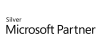98.7% Of all customers recommend us, we're so confident about our results we publish all reviews and stats
View Live Stats View ReviewsCaptivate Jumpstart - Zero to HERO
Face to face / Online closed & onsite training. Restaurant lunch included at STL venues.
- 5 days Instructor-led
Syllabus
Who is this course for?
Adobe Captivate software enables anyone to rapidly create powerful and engaging simulations, scenario-based training, and robust quizzes without programming knowledge or multimedia skills. Captivate Jumpstart Zero to Hero provides students with the knowledge and hands-on practice they need to develop and build software demonstrations and interactive simulations with Captivate from beginners to an expert level in just 5 days standing
Objectives
After taking this course you will be confident in using the following:
CBT Development Process
Recording Projects
Editing Text Captions & the Timeline
Working with Images
Pointer Paths & Buttons
Adding Audio, Working with Flash Video
Adding Animation
Adding Question Slides & Using Skins and Templates
Importing and Branching
Advanced Actions
Question Pools
Learning Management Systems
Accessible Projects
Project and Design Template
Variables, Widgets and Buttons
Prerequisites
You should have a basic working knowledge of the Windows or Mac interface as well as exposure to Microsoft Word, Excel or PowerPoint. You should know how to launch an application and create and save files.
Benefits
This Adobe Captivate Academy Class training provides students with the knowledge and hands-on practice they need to develop and build software demonstrations and interactive simulations with Captivate. In addition to learning key concepts, students also learn best practices for creating and publishing Captivate projects from beginners to an expert level. Captivate appeals to a wide variety of audiences, typically grouped in training and education, sales and marketing or technical support and documentation.Course Syllabus
Introduction to Captivate
Project and user requirements
Resolution & recording size
Explore the interface
Discuss project workflows
Work with Themes
Use themes
Create themes
Set default themes
Smart objects
Add and edit smart objects
Use for interactivity
Preferences and Object Styles
Create project preferences
Create captivate preferences
Share project preferences
Use and create objects Styles
Update and reset object styles
Share object styles
Text Captions
Insert text captions
Use the check spelling
Create and applying styles
Edit objects
Timeline
Work with the timeline
Adjust time & transition effects
Control the stacking order
Work with Slides and Masters
Add different slide types
Understand different slide types
Use and create master slides
Control timing and effects
Work with Images
Set image size & position
Align, arrange and distribute
Use the library
Add buttons
Add different button types
Create links and branching
Explore the branching view
Create custom buttons
Click boxes
Adding visual items
Pointer paths & types
Highlight boxes
Rollover Captions
Insert a rollover Image
Edit rollover area properties
Insert a zoom area
Add sound
Record audio
Calibrate a microphone
Edit an audio file
Insert silence
Add closed captioning
Demonstrations and Simulation
Capture software simulations
Edit software simulations
Capture training simulations
Edit training simulations
Capture assessment simulations
Edit assessment simulations
Animation & video
Discuss frame rates
Add animation to a slide
Insert text animation
Insert video
Set video properties
Captivate & PowerPoint Slides
Import a PowerPoint presentation
PowerPoint
Projects
Perform a
Skins
Apply a skin to a project
Edit & save a skin
Project settings
Set project properties
Add project information
Add a preloader
Question Slides
Insert a question slide
Add content to a question Slide
Format the question title
Format the question answer
Set question slide options
Publishing and LMS
Publish options
Reporting options & the manifest
Set reporting options
Create a manifest file
Publish a zipped flash project
Upload to an LMS
Question Pools
Create a question pool
Add questions to a question pool
Export question pools
Insert random question slides
Use the question pool manager
Create multi answer feedback
Add partial and negative quiz scoring
Widgets
Insert widgets to enhance the project
Edit widgets to enhance the project
Setup widgets with variables
Buttons
Smart shape buttons
Create custom buttons using Photoshop and Captivate
Create toggle buttons using advanced actions
Advanced interaction
Add document information for use with system variables
Create & insert system variables
Create & insert user system variables
Create sound toggle buttons
Using variables to gather data
Display variable data within a project
Create advanced Interactions
Create multiple interactions
Control object visibility
Named items
Text entry boxes for user input
Create project navigational buttons
Writing scripts
Attach a script to a slide
Create conditional actions
Use IF and ELSE conditions
Projects
Learn to create complex projects
Create breadcrumb trail
Create a slide counter
Create navigation buttons/menu
Create a sequence visibility
Create a password protected project
Create a forced interaction
Creating flash based content
Create HTML 5 friendly content
Output to HTML 5
And many more!
Animation
Add animation to a project
Create trigger based animation
Advanced interaction
Customise Captivate widgets
Create interactive navigational buttons
Create advance image map navigation
Inserting an animation
Create animations for inclusion into Captivate
Image editing with Photoshop
Edit slide backgrounds
Create custom buttons using correct naming conventions
Optimising projects
Thanks. Your download will begin shortly.
Please help us
Share or create a link to this manual today!
Just follow these simple instructions...