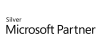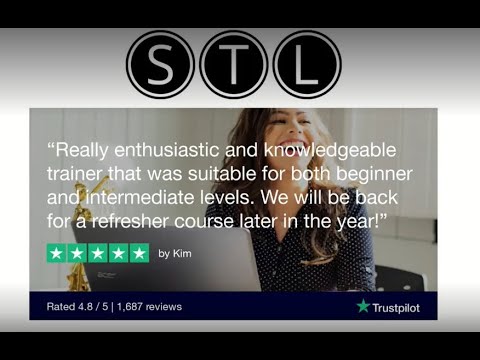98.7% Of all customers recommend us, we're so confident about our results we publish all reviews and stats
View Live Stats View Reviews
 Access Introduction Training Course
Access Introduction Training Course
Microsoft database course
Face to face / Online public schedule & onsite training. Restaurant lunch included at STL venues.
Designed for Access 365
| (355 reviews, see all 99,582 testimonials) |
From £330 List price £330
- 1 day Instructor-led
- Courses never cancelled
- Restaurant lunch
Syllabus
Who is this course for?
Our Microsoft Access Introduction course is suitable for complete beginners to Microsoft Access.
Prerequisites
A working knowledge of Windows is required, or our Microsoft Windows Introduction course. No experience of MS Access is required.
Benefits
At the end of this course you will have a good working knowledge of Microsoft Access training basics. You will feel more confident using Access, and be able to create a database from scratch. Understanding and using tables, fields and records and the rules for entering your data is the foundation from which you can create simple queries, use forms and, ultimately create reports.After completing this course you will be prepared to attend the Access Intermediate training course.
Course Syllabus
What's new in Access
Database Concepts
Database concepts and terminology
Exploring the Access environment
Planning and designing databases
Getting help
Closing a database and Access
Access Basics
Exploring tables
Examining queries
Exploring reports
Creating Databases
Creating a database
Using the table wizard
Working in design view
Working with Fields and Records
Changing the design of a table
Adding and deleting records
Finding and editing records
Sorting and filtering records Querying Tables
Creating and using queries
Modifying query results and queries
Using calculations in queries
Creating and Using Forms
Creating forms by using AutoForm
Using the form wizard
Using design view
Finding, sorting and filtering records
Creating and Using Reports
Using the report wizard and queries
Creating, modifying and printing reports
Importing, Exporting and Linking Objects
Importing Access objects
Exporting Access objects
Linking Access objects
Prices & Dates
What you get
"What do I get on the day?"
Arguably, the most experienced and highest motivated trainers.
Face-to-face training
Training is held in our modern, comfortable, air-conditioned suites.
Modern-spec IT, fully networked with internet access
Lunch, breaks and timing
A hot lunch is provided at local restaurants near our venues:
- Bloomsbury
- Limehouse
Courses start at 9:30am.
Please aim to be with us for 9:15am.
Browse the sample menus and view joining information (how to get to our venues).
Refreshments
Available throughout the day:
- Hot beverages
- Clean, filtered water
- Biscuits
Online training
Regular breaks throughout the day.
Learning tools
In-course handbook
Contains unit objectives, exercises and space to write notes
Reference material
Available online. 100+ pages with step-by-step instructions
24 months access to Microsoft trainers
Your questions answered on our support forum.
Training formats & Services
Training Formats & Services
|
Testimonials
Brink's Global

Gagandeep Bassi,
Human Resources Assistant
A very well taught course.
Access Introduction
Environment Agency

Technical Officer Marine
The trainer was really good. Most computer trainers speak in binary and make you feel stupid. Not today - keep it up.
Access Introduction
Reiss Ltd

Ralph Scott,
Operations Manager
The course was paced just at the correct speed. Not too dumbed down to be boring but also did not pre-suppose that you knew everything.
Highly Enjoyable, which you can't say for a lot of IT courses.
Access Introduction
NB. some people find this page by searching for Microsift Access Training, which we've found is a common typing mistake.
Training manual sample
Below are some extracts from our Access training manuals.
Concepts
What is a database and why do we need to use it?
When to use
Access versus Excel?
There are a number of considerations when choosing between storing your data in Access versus Excel.
Size of data
Excel now allows for over a million rows of data.
Access is not limited by the number of records but is by the overall file size
which cannot exceed 2Gbytes.
Linking Tables
With Access you can create a database with several
linked tables called a ‘relational database’.
Excel requires functions that lookup the data values
or using add ins to build relationships.
Queries
Access allow tables to be interrogated or queried and
the results saved for later use. With Excel you can filter list but not so
easily create queries.
Forms
Access allows forms to be created for data entry and
display. Forms can be created with Excel but to do so requires macro
programming.
Reports
With Access you can create many reports from one
table, query or from multiple linked tables. Excel would require linking
multiple worksheets.
Terminology
When first using Access you will
come across several new object names such as tables, queries, forms, and
reports. There is also terminology specifically used when working with
databases such as field, records and datasheets. Here is a summary of some terms
used:
- Field
A
field is a single piece of data such as name,
date of birth or telephone number.
- Record
A
record is a complete set of fields, for example a client name, company and
email address.
- Table
A
table is comprised of one or more records. Each table also has a unique name.
- Form
A form is a
window or screen that containing fields organized in a logical manner for easy access and manipulation.
- Report
A report is the formatted result of a database query and contains useful data for decision-making and analysis
- Query
A Query searches a subset of data stored in a table. Access queries can be saved, reused and automatically updated.
- Relationships
A relationship in Microsoft Access connects information between tables. It helps prevent redundant information and ensures that information is consistent.
- Primary and foreign keys
The primary key
uniquely identifies each record in a table. The table is automatically sorted
is ascending primary key order.
A foreign key
is a field that matches the primary key column of a different table.
Home ribbon
File tab
Create tab
When designing a new database
ensure that you know exactly what you want. Interview all involved to make sure
that you know what they expect from the database. Plan ahead and anticipate
changes that might be needed to help avoid huge time consuming work on the
database in the future.
It helps to start from a piece of
paper. Make a list of all the fields you need. Draw the tables and relate them
on the drawing. With a drawing like this it is much easier to see an overview
of the project.
Designing Tables
When creating a database there are some design
practices that help manage the database and improve its performance.
Break fields down to their smallest parts
Use an Employee Code rather than the employee full
name if there are related tables.
Remove repeating fields
Rather than have fields such as
Employee_Code Project_No_1 Project_No_2 Project_No_3
etc
Have one field making the data easy to filter and
query.
Employee_Code Project_Number
E01 SL-99-01
E01 SL-99-02
E01 SL-99-03
E02 SL-99-01
E02 SL-99-01
Normalization
This process is called normalization. The following
table has been normalized.
Fields such as the Customer and StoreName contain
lookups to a Customer table and a Stores table containing unique entries.
Database Relationships
Here is an example of
relationships between tables within a relational database.
After transforming tables into
smaller tables the Relationships can be identified and created between each
table. For example Product ID in the
Line Items table with Product ID in the Items table.
To create relationships select:
Thanks. Your download will begin shortly.
Please help us
Share or create a link to this manual today!
Just follow these simple instructions...