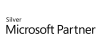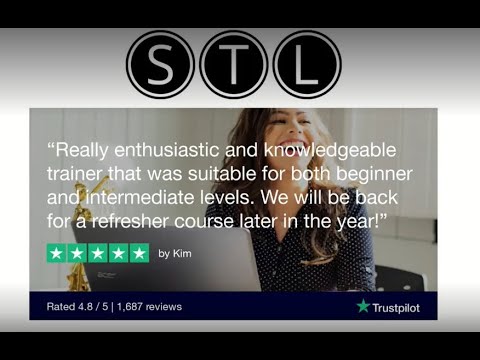98.7% Of all customers recommend us, we're so confident about our results we publish all reviews and stats
View Live Stats View Reviews
 Access Intermediate Training Course
Access Intermediate Training Course
Become proficient with Microsoft Access Databases
Face to face / Online public schedule & onsite training. Restaurant lunch included at STL venues.
| (241 reviews, see all 99,582 testimonials) |
From £330 List price £330
- 1 day Instructor-led
- Courses never cancelled
- Restaurant lunch
Syllabus
Who is this course for?
Our Microsoft Access Intermediate course is suitable for those with a basic working knowledge of Microsoft Access.

Prerequisites
A working knowledge of Access is required, or our Access Introduction course.
Benefits
This course is designed for those users who wish to step their current knowledge of Access to take advantage of the more complex features. On completion delegates will understand relational databases and be able to work with related tables. They will learn how to generate much more complicated queries and create more advanced forms and reports before tackling PivotCharts and PivotTables.After completing this course you will be prepared to attend the Access Advanced training course.
Course Syllabus
What's new in Access
Creating relational databases
Database normalising
Introducing relating tables
Adding referential integrity
Working with related tables
The lookup wizard
Changing lookup fields
Inputting data to related tables
Defining data entry rules
Using input masks
Setting a property
Setting a validation rule
Using advanced query features
How to join a table in queries
Creating a calculated field
Using an action query
Creating advanced queries
Summarise and group values
Create a crosstab query
Using a parameter query
Creating advanced form design
Working with graphics
Working with calculations
Working with combo boxes
Working with unbound controls
Using advanced report features
Create customized headers and footers
Add a calculated value
Work with sub-reports
Prices & Dates
What you get
"What do I get on the day?"
Arguably, the most experienced and highest motivated trainers.
Face-to-face training
Training is held in our modern, comfortable, air-conditioned suites.
Modern-spec IT, fully networked with internet access
Lunch, breaks and timing
A hot lunch is provided at local restaurants near our venues:
- Bloomsbury
- Limehouse
Courses start at 9:30am.
Please aim to be with us for 9:15am.
Browse the sample menus and view joining information (how to get to our venues).
Refreshments
Available throughout the day:
- Hot beverages
- Clean, filtered water
- Biscuits
Online training
Regular breaks throughout the day.
Learning tools
In-course handbook
Contains unit objectives, exercises and space to write notes
Reference material
Available online. 100+ pages with step-by-step instructions
24 months access to Microsoft trainers
Your questions answered on our support forum.
Training formats & Services
Training Formats & Services
|
Testimonials
Marine Management Organisation

Jodie Hargreaves,
Statistician
Extremely good course and the trainer tailored the objectives as necessary for our use.
Access Intermediate
Elstat

Dawn Burke,
Group FC
My whole experience of dealing with STL has been a very positive one. The support from the customer services team has been very good, professional and helpful, with quick responses to any queries.
The training was excellent with the trainer being extremely knowledgeable. He was patient and went at a pace which was suitable for everyone, even though we had a range of different abilities.
I would definitely recommend STL and will be using them again for our future Microsoft training needs.
Access Intermediate
Francis Wilks & Jones

Heather Stratton
The course was just right in my opinion and provided me with everything I need.
Access Intermediate
Ideal for delegates that have already attended Introduction Courses in Access, the Intermediate course instantly brings you to the next level. Understanding more complex formulas as well as the PivotChart and PivotTable are all part of the course.
Training manual sample
Below are some extracts from our Access training manuals.
Why create relationships between tables?
Access is a relational database.
It allows multiple tables to be linked with each other via common fields. The
links can be made from the relationship diagram (Database Tools, Relationships)
and the linking fields must have the same data type.
One to Many
When a primary key field is linked
to a foreign field in a second table, a one to many relationship is created. For
example
One employee has many orders.
One order has many order detail
records.
One customer has many orders.
One to One
When a primary key field in one
table is linked to a primary key field in another then a One to One
relationship is created. For example
Employee records linked to payroll records.
The
reason here for creating a one to one relationship is to keep the payroll data
separate from the main employee data. It
would make sense to have both cascade update and delete on for these tables.
Many to Many
A further type of relationship
that occurs in a relational database is called many to many.
For example,
Many customers can buy from one
sales employee and many sales employee can sell to one customer.
or employees for each customer:
Join Type
As well as there are different
types of relationship, there are also different types of join.
The default join type is called an
inner join where queries produce only data that is matched by both tables. For example,
when querying customers and orders, a query shows customers that have orders and
not customers that haven’t.
Once
a relationship is created between 2 tables, further options become
available for controlling how data is entered or removed from the tables.
Enforce Referential Integrity – Ticking this option (see above diagram) prevents data being entered into the secondary table (tblOrder) if the EmployeeID doesn’t exist in the primary table (tblEmployee).
In
addition, a record from the Primary table cannot be deleted if there are records
in the secondary table with that EmployeeID.
Cascade Update - Ticking this option changes an EmployeeID in the
secondary table if the EmployeeID field is changed in the secondary table.
Cascade Delete – Ticking this option deletes all related records if
a record in the primary table is deleted.
It
would be preferable to include both cascade update and cascade delete when
linking tblOrders to tblOrderDetails.
Supposing an order is cancelled then deleting the order record will in turn remove related records for that order held in the secondary table (tblOrderDetails).
Lookup fields are very useful for
data entry. They help to avoid invalid data being entered into tables and
forms. They can be set to lookup into a different table and can even display
several columns of data. The field that stores the data is called the bound
column.
We can change the Gender field to
a Lookup by right clicking on its Data Type and choosing Lookup Wizard.
Access offers 2 choices; to look
up from a different table or to create a lookup by typing in the values. For
the Gender field choose the second option.
You can then type M and F as the
values to choose from and click Next.
Select Limit to List if you want
to prevent other values being typed (such as Male or Female)
Click Finish and you will see the lookup field in Datasheet view.
Thanks. Your download will begin shortly.
Please help us
Share or create a link to this manual today!
Just follow these simple instructions...