Either you love them or hate them, but Christmas newsletters can be great fun to create and a good way of sharing news with colleagues or family and friends. If you volunteer for a charity or help out with your local school, you may be asked to sort out the newsletter.
You can save yourself time, and prevent pulling your hair out, by using one of the templates in Word. Yes, if you have time, you can start from scratch and create the headings, and columns, sections for photos or background colours. But, frankly, in between making sure my child learns Christmas songs for the school performance and organising the hundred and one other end of year activities, I don’t have time.
So, Word has a little gift for me. The newsletter template. All shiny, colourful and ready to go. Now all I have to do is customise it, and add some content (compiled from different emails from other “willing volunteers”) and ta da! We have a newsletter, ready to go on the website, or added to school bags as a hard copy.
Here is my “I-don’t-have-time-to-start-from-scratch” newsletter survival plan….
Select your template in Word, from the File tab (backstage view). Look at how many you have to choose from…and what’s more, they are calorie-free.
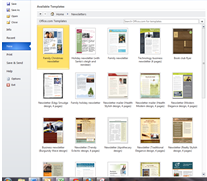
Great, download the template you want, save it to your system and start customising it with your school//charity logo. Change the colours if you want, or font.
Luckily you can preview changes before you apply them…or just use Control plus Z to undo them if you don’t like them.
I opt for the template “Weekly Class newsletter” and using this I can customise it to fit in with what I want.
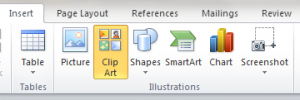
I can use ClipArt to change the image at the top of the newsletter. I delete the 2 images that are there (the boy, plus the image of the pencils) and replace them using the Insert menu, selecting ClipArt, and using the dialogue box to select the image of Santa that I want. I can then work with the image to fit the format. I can also now type in my headings and content, using the columns and formatting already included. I now have a structure to add my photos, text, and images to.
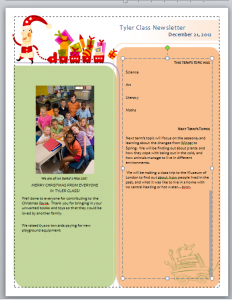
This template has two pages, so I have space to add all my reminders for next term, updates on news from the Autumn term, and photos from the school play. Within 10 minutes I have a newsletter up and running. I can carry on customising it, and adding content and have a professional-looking newsletter in the time it takes me to drink two cups of coffee.
Sometimes, shortcuts are the best way to go. With Christmas bringing goodwill and cheer and extra work for work and home life, it is worth using your Microsoft Word Training London courses to give you the gift of a bit of extra time and less stress. https://www.stl-training.co.uk/word-2010-intermediate.php