I’ve been using the little icons above the ribbon without knowing that they had a name, and that I could add to them too…this is another way I can customise the ribbon to speed up my work.
This is the Quick Access Toolbar and it looks like this…The little down arrow gives you easy access to more options.
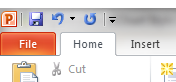
To customise your Quick Access Toolbar, you can select any of your favourite tools and by selecting them and then clicking on the right mouse button, then select to add them to the toolbar.
For example, I use the Format Painter all the time and I want to add it to my Quick Access Toolbar.
I go to the Home tab, and put my cursor on the Format Painter icon and click on the right mouse button. This brings up a dialogue box, and I select “Add to quick access toolbar”
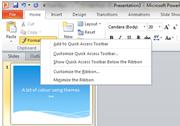
And look, here it is.
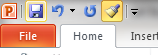
If I decide to remove the Format Painter, I simply put my cursor on the Format Painter icon on the Quick Access Toolbar, right click and select “Remove from Quick Access Toolbar”.
The advantage of this, is that you can add or remove functions at whatever stage of the presentation you are on. It’s a small topic in Microsoft Powerpoint training, but with a big impact. https://www.stl-training.co.uk/powerpoint-training-london.php