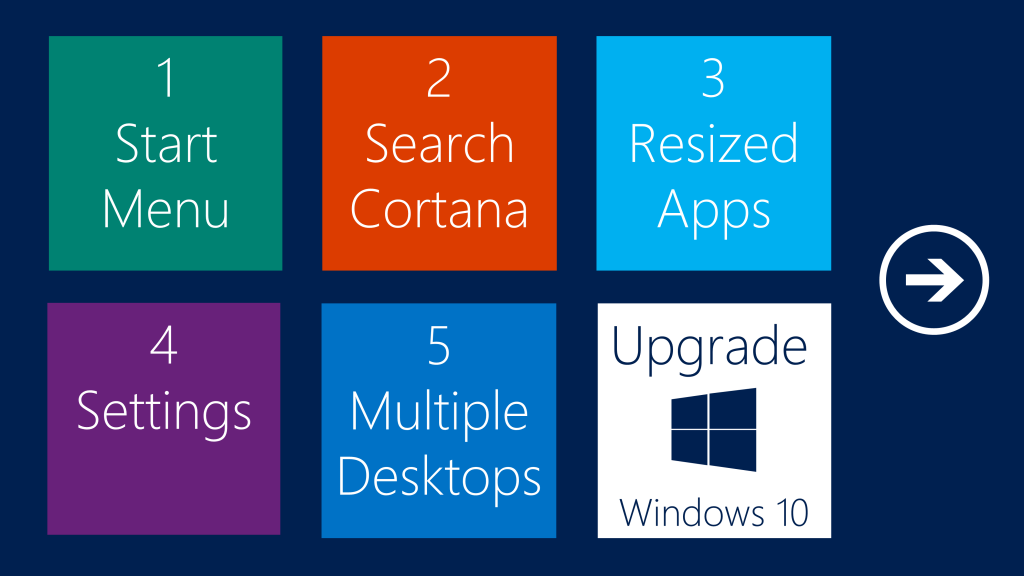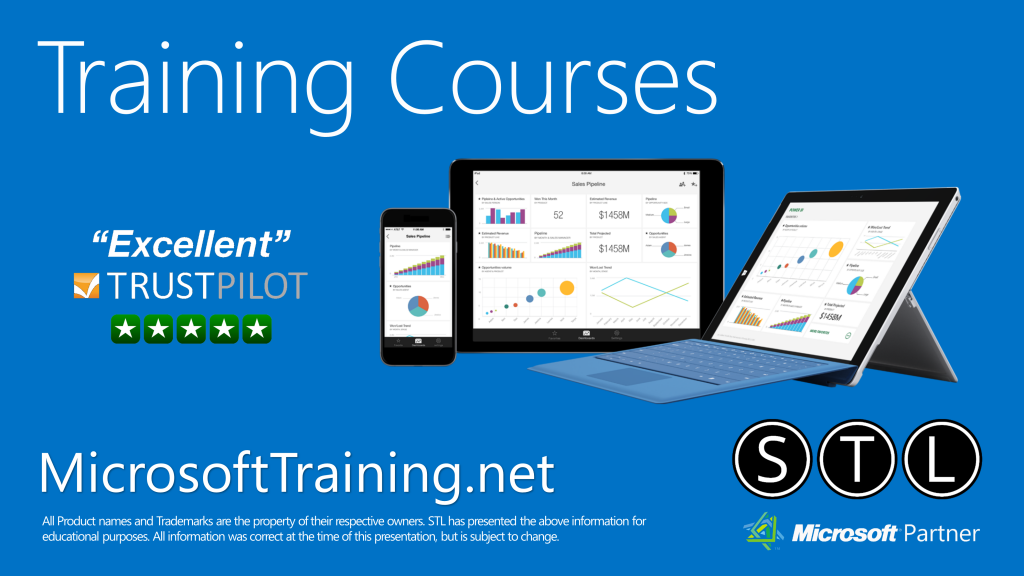Is it worth taking advantage of the Free Upgrade to Windows 10?
Microsoft are offering Windows 10 as a Free upgrade for Windows 7/8 users. Why should you upgrade, is it really worth it? Windows 7 users are decidedly hesitant, after all, Windows 8 removed the Start Menu, Power Button and adjusted how individual Windows closed! Is Windows 10 something to be avoided or embraced? Should you Upgrade to Windows 10?
5 reasons to Upgrade to Windows 10
We have come up with 5 reasons why you should, based on our experience from the Training Industry and as a Microsoft Partner. See our video below.
[If you interact with the embedded video above and your browser is set to allow cookies, you agree for this 3rd party service to create and store local 3rd party cookies on your device.]
1 The Start Menu is back
Windows 7 users were outraged about the Start Menu changes in Windows 8, including the loss of the Power Button! Windows 10 has restored the Start Menu. It now only takes up the Full screen space when Windows 10 is used on a Tablet (Mode).
2 Cortana – Digital Virtual Assistant
Search is still at the core of Windows 10, but with the added power of Cortana. A truly digital Virtual Assistant, backed by the power of the Cloud. She can help you to search, manage your schedule and she’ll even remind you to leave earlier if there’s traffic. You may not wish to talk to her on you desktop, although that feature is available. Talking to your computer will still get you odd looks from coworkers.
3 Resized Windows
The ability to click on the X and close Windows is back, a relief to many desktop users frustrated by Windows 8.
4 Control Panel vs Settings
To adjust any setting in Control Panel in Windows 7, meant venturing into a maze of Icons. Microsoft have organised everything into logical groups any simply called it “Settings”. It’s now easier to connect a Bluetooth Mouse, adding a Printer will now take minutes instead of hours!
5 Desktop/Task Views
Windows will Snap when using the Windows Key and an Arrow key shortcut, it will then offer you other open Windows to snap to the other 50% of your screen. You can have more than 2, but this only really works on larger screens. As the majority of users work on only one screen, it can be hard to switch between open Windows/Programs while multi-tasking. Task View allows you to save the Window layout and assign it to different Desktop Views. This is going to be really useful for having Outlook open with Skype for Business, the two Windows I always have open.
We hope you found those 5 points helpful in assisting with your decision to upgrade to Windows 10. If you would like to get the most out of Microsoft Office, we can also help. Please feel free to get in touch to discuss your training requirements.