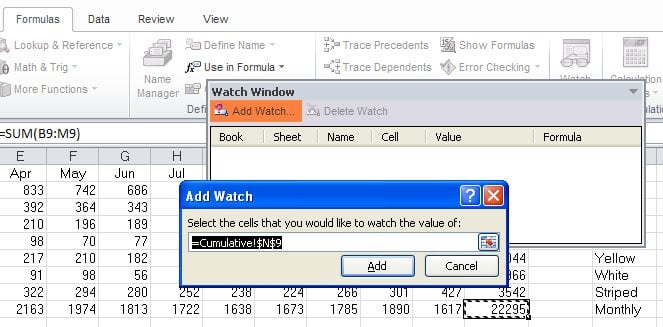When cells are not visible on a worksheet, you can watch those cells and their formulas (formula: A sequence of values, cell references, names, functions, or operators in a cell that together produce a new value. A formula always begins with an equal sign (=).) in the Watch Window toolbar (toolbar: A bar with buttons and options that you use to carry out commands. To display a toolbar, press ALT and then SHIFT+F10.). The Watch Window makes it convenient to inspect, audit, or confirm formula calculations and results in large worksheets. By using the Watch Window, you don’t need to repeatedly scroll or go to different parts of your worksheet.
This toolbar can be moved or docked (docked: Fixed to the top, bottom, or side of the window. You can dock a task pane, the toolbox, the menu bar, and all toolbars.) like any other toolbar. For example, you can dock it on the bottom of the window. The toolbar keeps track of the following properties of a cell: workbook, sheet, name, cell, value, and formula.
Note You can only have one watch per cell.