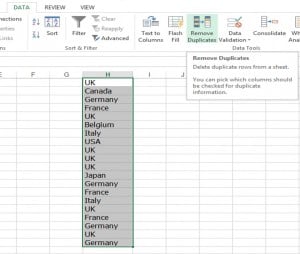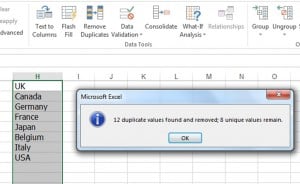How to remove duplicates from a column of data in Excel
It’s not uncommon when adding or importing records that you may need to remove duplicates in Excel. Whilst filtering and deleting records to make a list of unique items is an effective solution, there is an even easier way.
Simply follow these steps to remove duplicates in Excel.
Step 1 Copy the column of data containing the repeated or duplicate items to a blank column.
Step 2 Highlight the copied column of data and select Data, Remove Duplicates.
Step 3 From dialog box remove the tick next to ‘My data has headers’ if you did not include a header at the top of your data.
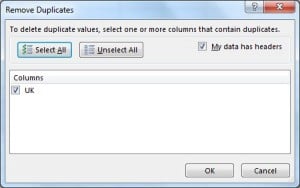
Step 4 Press OK and all the duplicates will be removed.
A message displays at the end telling you how many duplicates have been removed.