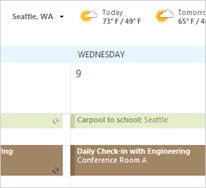This is great for those times when you just need a quick overview of what’s going on and not the whole kitchen sink.
How to: Hover cursor over Calendar on the Navigation Pane > Preview of the Calendar will appear with any appointments scheduled for the current day. The preview will stay until you move your mouse away from the peek window.
You can also dock the Peek window so it stays permanently visible on the right hand side of the screen like it would appear on the To Do Bar.
How to: At the top right hand side of the Peek window, click on the window icon as highlighted.
For more tips and features on Outlook 2013 and other versions, browse Outlook training courses from STL, available London and UK wide.