In one of my earlier blog posts, I looked at how an Excel formula can add working days to a date. This was for a manager who wanted to set up deadlines for the tasks to be completed within the team’s appraisal meetings.
I want to build on this and find out how to add a number of months to a date. I was feeling brave, but despite my best efforts, I spent ages trying to figure it out, and then resorted to asking the trainer for advice via our forum.
So back to my example of the manager who wants to add follow up meeting dates.
- He has conducted the appraisal meetings with each team member, and at that meeting he has agreed a review date for each team member.
- He has decided to sets their review date in 3 months.
Here is the worksheet ready for the formula:
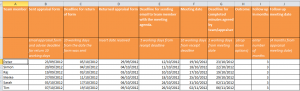
The easiest way to add three months to the meeting date is to use a formula with the months expressed as number of days (3 x 31 days = 93).
So the formula will be = the meeting date in column F + 93 days.
The manager can add the formula to the first team member’s details, and then copy the formula down the column for the remaining staff. The first row will be =F3+93
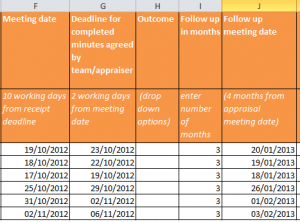
If the manager has to reschedule the appraisal meeting date, the formula will automatically update the follow up meeting date. Phew.
If you are looking to get more out Excel formulas and functions, these are included for all levels in our one day course Excel London. https://www.stl-training.co.uk/microsoft/excel-training-london.php