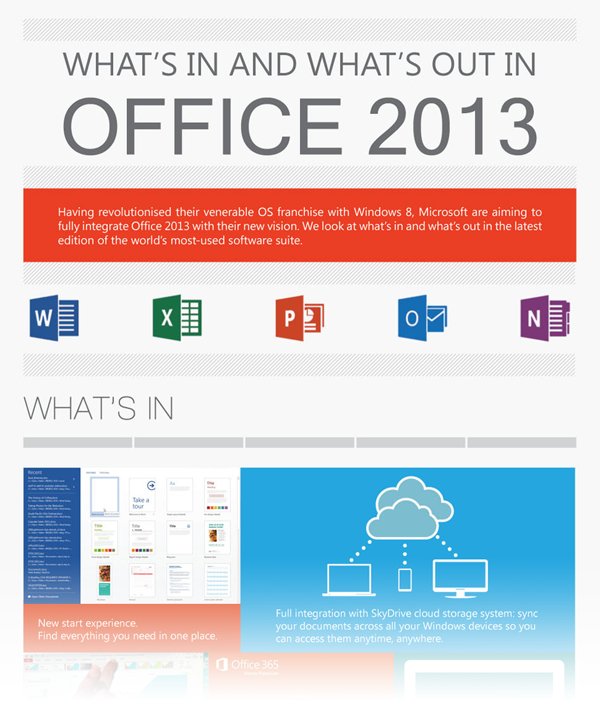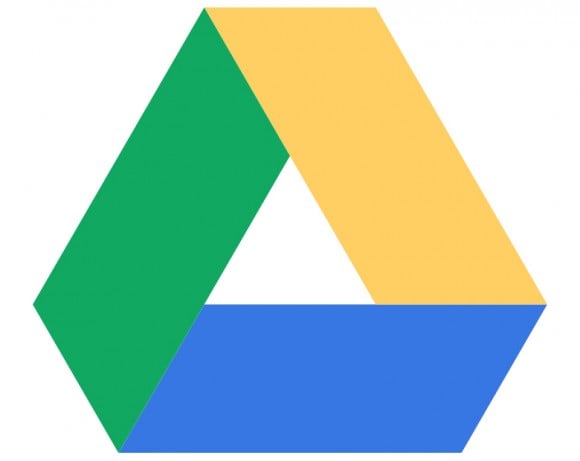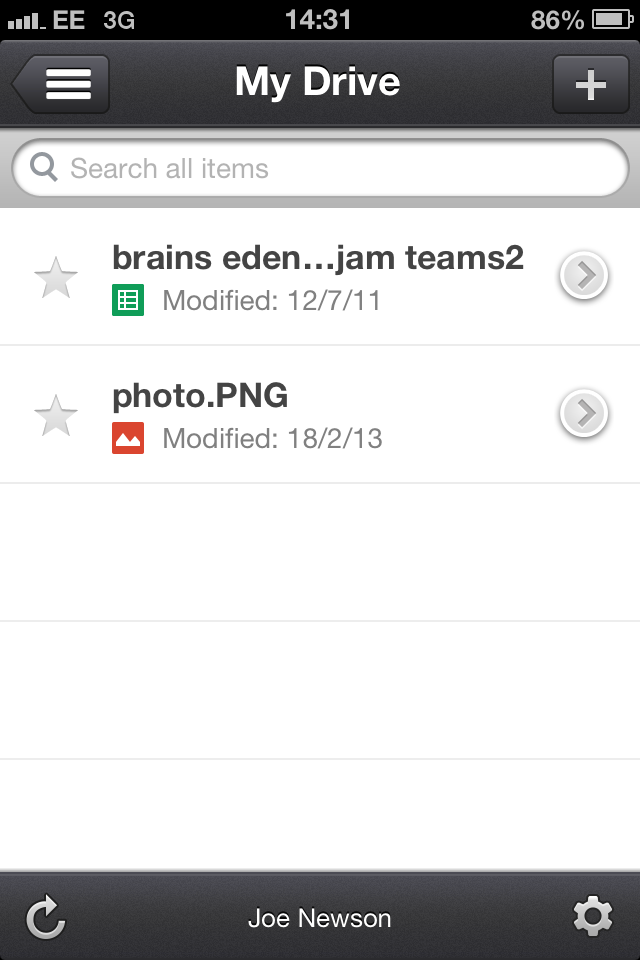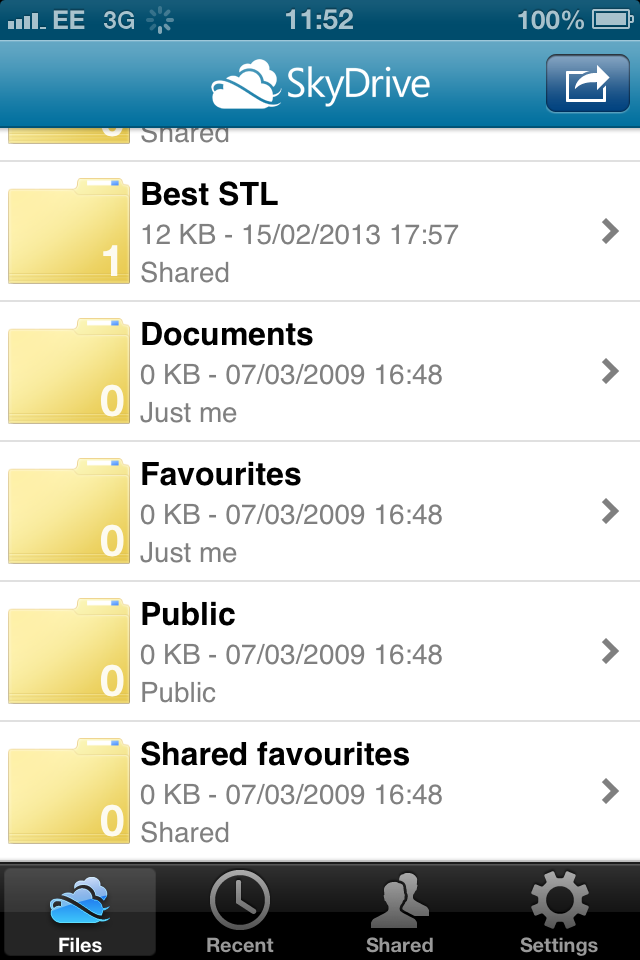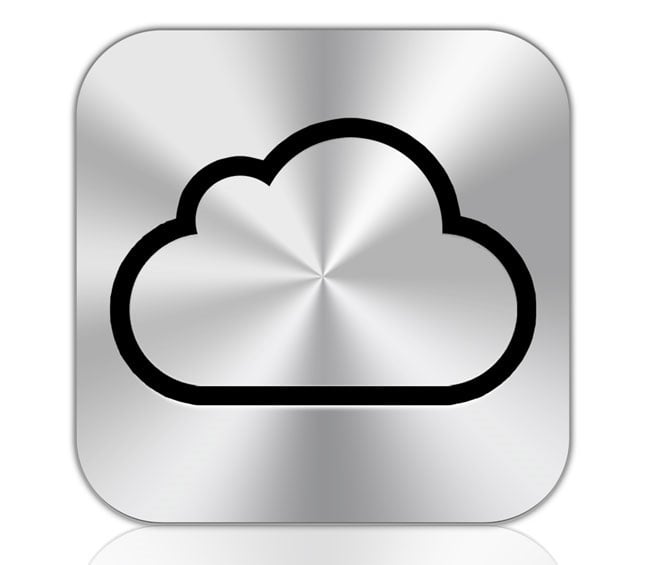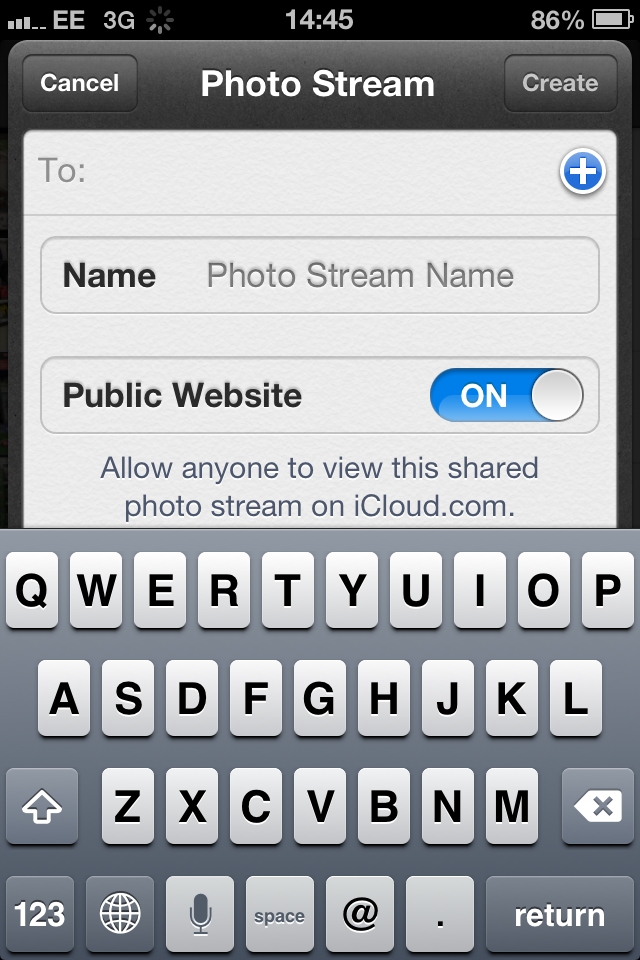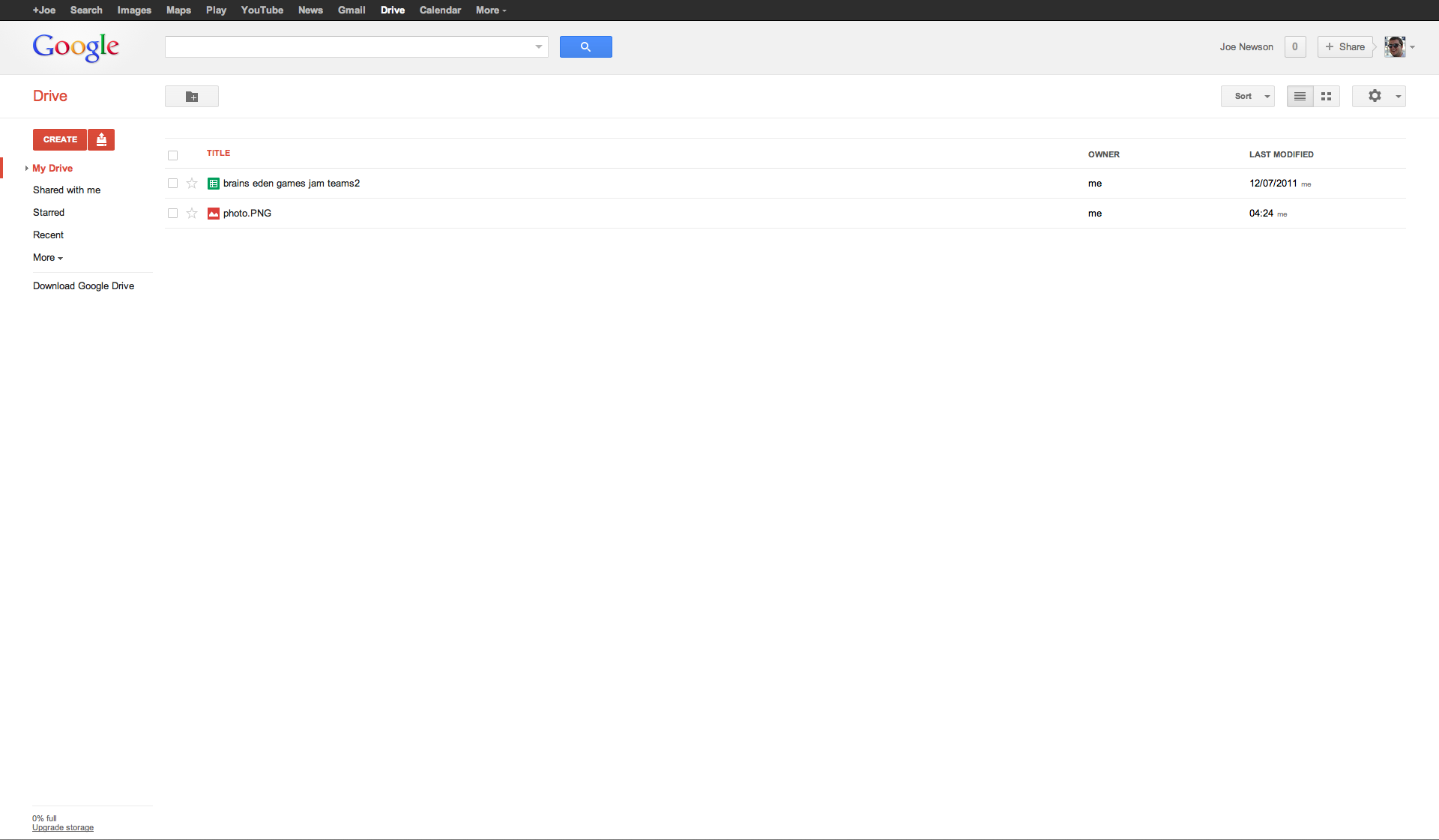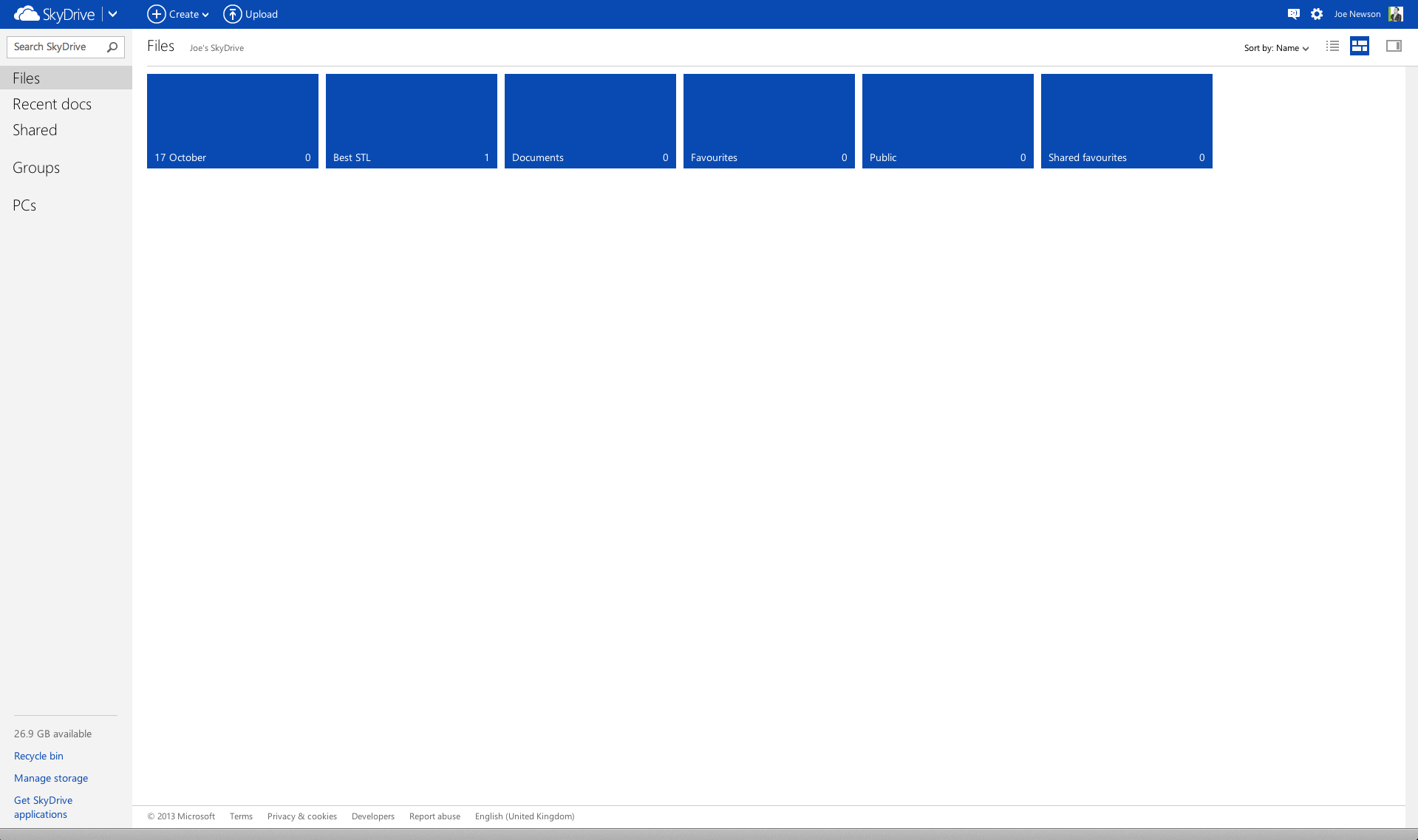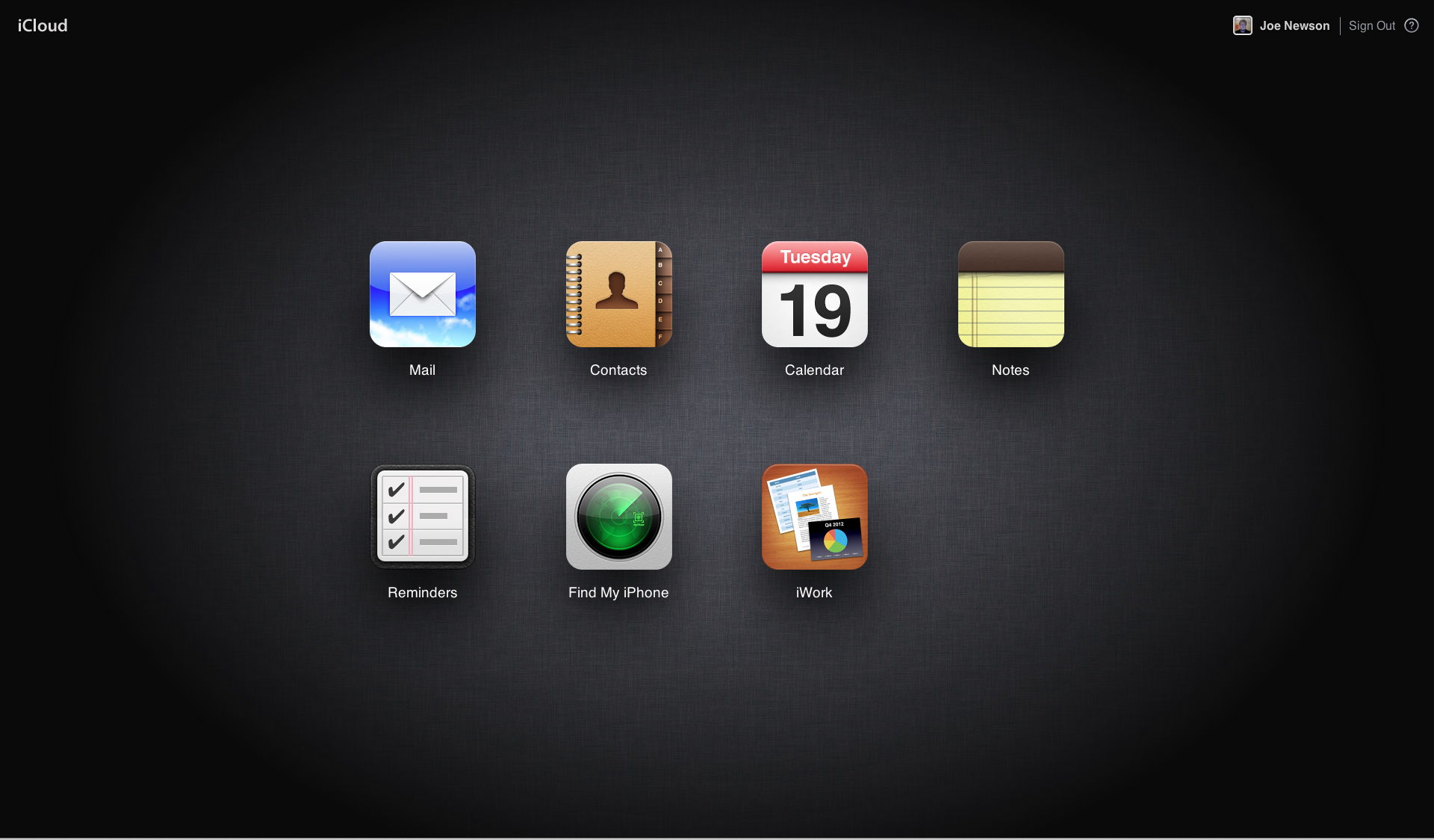This week we published an infographic detailing What’s in and What’s out in Office 2013. Click the image to see the full thing…
Tag: office
Which Cloud Storage Is Best For Me?
Cloud storage is everywhere
Cloud based services are increasingly become a part of our day-to-day lives. During the early stages of using online storage users were unsure whether or not storing their private data on a remote server was a safe alternative to storing it locally. However consumer confidence has increased and the services have reached a maturity where they are viable options for file storage. Additional software such as Office 365 now utilises The Cloud so consumers can operate programs such as Word, PowerPoint and Excel 2013 through Microsoft Office 365 remotely. In this post I will examine some of the contenders and help you decide which cloud storage service is best for you.
The Options
There are a wide range of choices for online storage services. I’m going to concentrate on the offerings from the big three: Google, Microsoft and Apple.
Google Drive
The desktop interface for Google Drive Is very basic, everything Is laid out in an instinctive way it’s storage system will be immediately recognizable if you have used any of Google’s services. Google Drive easily allows users to share any folder in their account to someone else, its very simple to share collaborative files. Another extremely useful feature Google Drive boasts is its interface that has the ability to allow users to preview files in its own web app. For example, if you work in design and have uploaded a large JPEG you, and other users, are able to preview that file without having to download it locally onto your machine.
Its mobile version is also extremely easy to use, overall its ability to appeal to those who are not technically fluent in software is something that shines through. Google Drive is available to download on both iOS and Android devices, again this adds a great sense of connectivity between users regardless of their platform. You will see a much more fluid experience if you use Google Docs, Gmail and other products in the Google ecosystem.
SkyDrive
Microsoft’s SkyDrive service is visually more appealing compared to the large areas of empty white space that Dropbox doesn’t make use of. SkyDrive has laid out its interface in a way that represents the Windows 8 ‘tile’ operating system. Therefore for Windows users this will be far more comfortable transition if you’re trying to compare different cloud storage options. All the tile icons are also far easier to use, and their functions are far more direct. For example if you want to share a folder you simply click a check box, select share and enter the email of the person you want to share it to.
SkyDrive also boasts a very clean and simple app for both iOS and Android. Its ability to make functions clear to its user is something that particularly stands out. For example you can easily view recently adjusted documents and see which folders have been shared.
iCloud
Instinctively a lot of users who may be considering this platform would be concerned about its compatibility if they are not an iOS or OSX system. To some extent this is true, if you do use an OSX machine its native software seamlessly allows the user to upload documents, photos and other data to iCloud. However iCloud does have its own browser based interface, much like SkyDrive and Google Drive. This does also look far more polished, and feels like a more complete experience.
Apple have separated their cloud based storage into seven different categories; Calendar, iWork, Mail, Contacts, Reminders and Find My iPhone. Therefore its entire directory is far more fluent and structured compared to the Microsoft and Google service. It is worth noting however that 90% of these features are only really applicable if you have iOS/OSX connected device. The interface does allow you to upload documents on a browser window however it lacks that universal connectivity between users on other operating systems.
Its mobile version is far more extensive than the other platforms available, again though this really only applies if you have an iPhone or other iOS device. You can simply upload photos to your ‘Photo Stream’ which has the ability to invite anyone to view them. If they don’t have an iOS device to open them on it will prompt the user to use its Internet browser to view the photos, making the process feel slightly disjointed.
Pro’s and Con’s
Google Drive
Pro’s: Google has established itself on both sides of the operating system war, sitting comfortably in the middle with a nice warm cup of hot chocolate. Therefore all their services are able to apply to both Windows and Macintosh users, including Google Drive. Its compatibility between iOS, Android and Windows devices allows users to view content wherever they may be, even if you’re not connected to the internet you have the option to make files viewable offline. The interface is also extremely regimented to the way Google’s homepage is designed, making it familiar to everyone.
Con’s: Although Google Drive is a sophisticatedly connected platform it does suffer from a relatively stingy 5GB data allowance. This may be a variable negative, depending on what you will be using Google Drive for. However if you plan on using Google Drive as an integral part of your working life you will find this data disappearing fast. However, you are able to upgrade your storage capacity to 25GB a month for $2.50 a month or 100GB a month for $5.00. If you sign up to one of these plans you Gmail your account capacity will also be increased to 25GB!
Microsoft’s SkyDrive
Pro’s: The storage capacity is generous, users immediately get 7GB worth of storage for free. If you’re working towards creating creative content, with large file sizes, SkyDrive will be able accommodate these large files and share them between colleagues or friends. Another useful feature is the ability to edit documents within its own dedicated Office web app. For example if you have a spreadsheet you want to edit you can simply edit the file within the same browser window you already have open. It is also available to use for Windows and Macintosh users, both on desktop browsers and mobile applications.
Con’s: The main downside to SkyDrive that I can think of is the inability to view files offline, a feature Google Drive offers. It would also be nice to see an update where users would receive an alert when new content is added or altered.
Apple’s iCloud
Pro’s: For anyone that owns, or has owned, an Apple device will know if its brilliant ability to back up and synchronise every ounce of data on every iOS/OSX device you own. iCloud is the front of this service, offering a slick interface that you would expect from Apple along with its ability to back up much more than just documents and photos. Essentially iCloud is an all encompassing service that backs up your contacts, your emails and can even help you track lost or stolen iOS devices.
Con’s: Apple have always been a company that likes to keep its software and hardware integrated, therefore using services such as iCloud on third party hardware such as Windows can be quite ineffective. Using the ‘public website’ option on Photo Stream you can share photo’s and videos to those who don’t even have an iCloud account. However to share and edit content on the cloud can only be done providing you have an iOS/OSX device. The basic storage plan is also a rather small 5GB, the same as Google Drive.
What Service Would Suit Which User? A Summary Of Each Service
Google Drive: Google Drive would best suit a user who has no preference when it comes to buying branded hardware whether it be an Apple, Windows or Google device. Its universal compatibility between hardware ensures that anyone that has the ability to share, open or edit content on the cloud. Its interface would also be suited for someone who doesn’t want to adapt to a new interface as it strictly follows identifiable features that you would find on Google’s search page. Due to its initial storage restrictions it would also be ideal for anyone who primarily wants to store documents with the odd photo/video.
Microsoft’s SkyDrive: SkyDrive would be ideal for someone who works with large file sizes, such as those who work in a creative environment, or deal with big data. Its 7GB free storage immediately appeals to anyone who would want to share collaborative projects such as videos, digital designs or even audio files. Initially I would say that it would also suit most Windows users, however Microsoft have done a fantastic job in blurring that line between first and third party hardware. Its tile interface, on the desktop version, would be instantly recognisable for the Windows user. However its simplicity and almost one-click functionality turns it into a service that can be suited for anyone.
Apple’s iCloud: iCloud boasts much more than just being a cloud storage service like Google Drive and SkyDrive. It is perfect for someone who likes to be organised, keeping his or her emails, contacts and even bookmarks in sync. However this does come at a cost, quite literally considering the price of Apple hardware. To make use of this much wider service you will have to be an iOS/OSX user. Although Windows users can view and upload content to iCloud its entire integration is far more disjointed and difficult to utilise. Generally though it is built around a connected triangle of those who use a Macintosh computer, iPhone and iPad.
Which service would you chose and why? And do you think that Cloud based storage will eventually take over from locally stored content?
Want to learn more about how to create exceptional documents in Office 2013 which you can save and share on The Cloud? Attend a Best STL Microsoft training course, available London and UK wide.