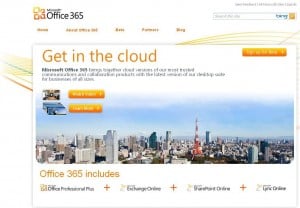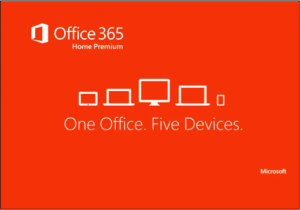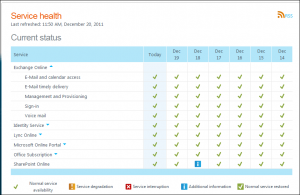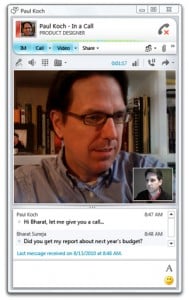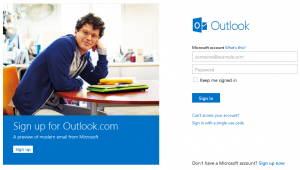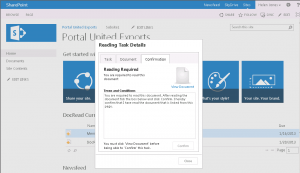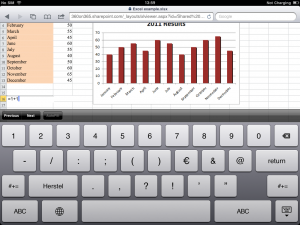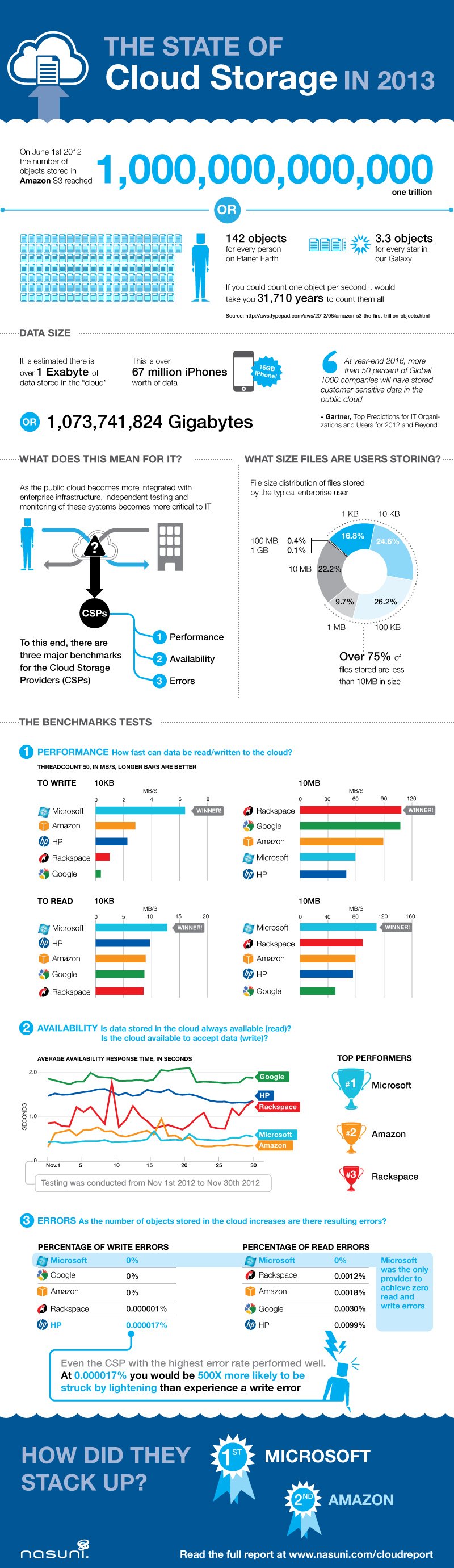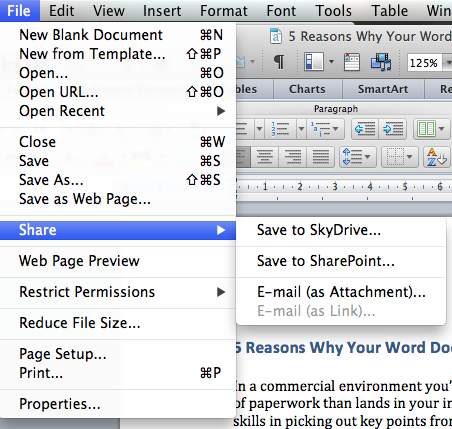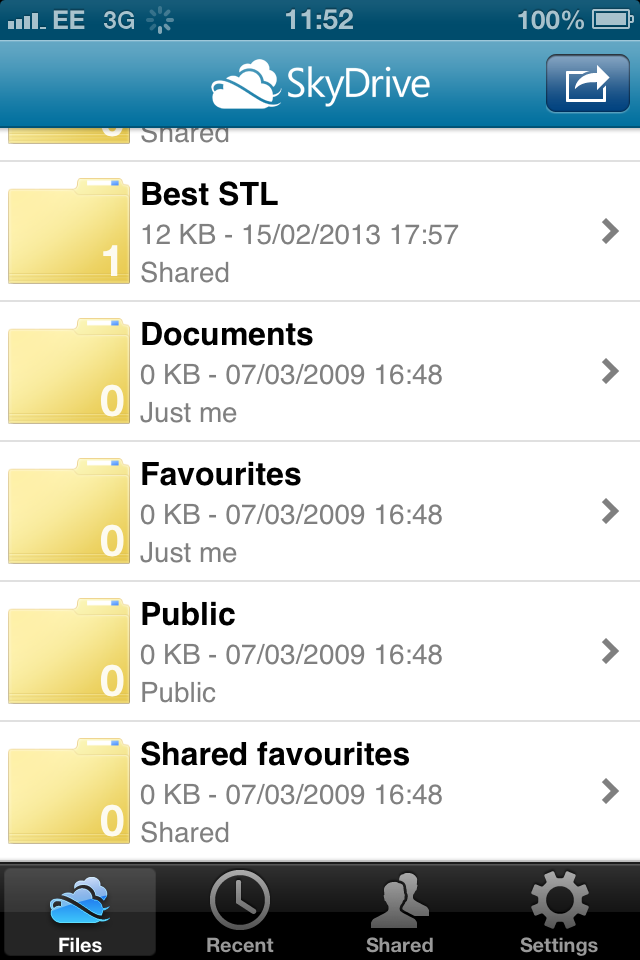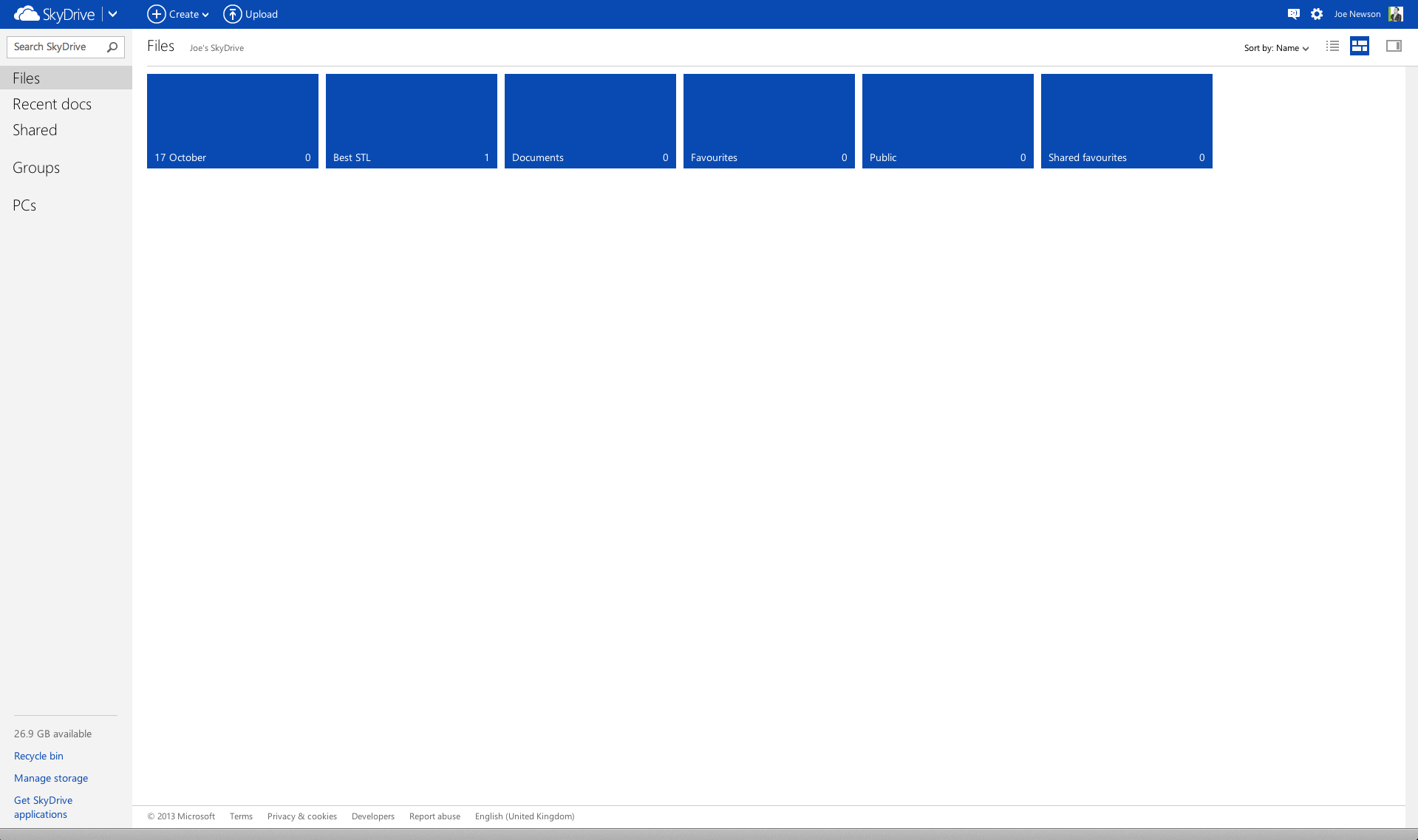Formerly named Business Productivity Online Suite, Office 365 sees the introduction of a host of cool features that have the potential to increase your company’s productivity.
With the ability to take your Office suite and put it onto the cloud, there’s huge scope for businesses to work more efficiently. Your Office can be accessed anywhere on a number of devices, including tablets and smartphones.
So, without further ado, here are 36.5 amazing features that’ll help you get the most from your Office 365 subscription:
1. Security
Working on the cloud can be a concern for security conscious businesses. With Exchange server hosting, it continually scans for viruses and malware. Now, you can sleep safe at night in the knowledge that your email will not be compromised.
2. Cost
Office 365 offers a range of packages, designed to fit around your business needs. With everything included, it won’t cost you more than £15 per user, per month (£150 per year). You’ll probably spend more than that on biscuits for the office.
3. Everything Included
Included in your £15 per user, per month, you’ll get access to pretty much everything you’d want, including: Subscription to the Office Suite across 5 devices, Office Web Apps, Office Mobile Apps, Hosted Email, Web Conferencing, Public Website, Spam & Malware Protection, and guaranteed 99.9% Uptime.
4. Work with the tools that you know
That’s right: Word, Excel, PowerPoint, Outlook, OneNote, Access, Publisher and Lync are all available as web apps.
5. Compatibility
Regardless of whether your employees prefer using devices running Windows 7 or later, or Mac OS X, they’ll be able to run Office 365.
6. Cleaner, standardised navigation
Say goodbye to clutter and hello to a smooth user experience. With web apps mirroring much of the desktop application’s functionality, integration is seamless.
7. Access your suite anywhere, on any device
Although late to the tablet scene and with a relatively small portion of the smartphone market, Microsoft recognises the need for its products to be available and fully functioning on a number of devices. Yes, that includes iPhone, Samsung Galaxy Note, iPad, Surface Tab and many more. Optimised for touch, a number of cool navigation tools are available to tablet & smartphone users.
8. Great for small businesses
Office 365 offers 5 packages to suit your personal and business needs: Home Premium, Small Business Premium, Pro Plus, Enterprise & University. With up to 50 users able to be registered, small businesses can save money on unlimited packages such as Pro Plus and Enterprise and only pay for the services they need.
9. Money back guarantee
As mentioned in #3, Microsoft guarantee 99.9% uptime, but if by some miracle, there is a problem with the server which causes more than 0.1% downtime over the course of the year, it’s refund time.
10. On cloud nine
With no clunky servers taking up space in your office, you can trust Microsoft to safely store the majority of your data on the cloud.
11. Service Status dashboard
Your IT manager will have access to a service status dashboard, showing them the performance of your services. If anything goes awry, they’ll be the first to know and can hopefully sort things before catastrophe strikes.
12. On & Offline Working
Sync your content in SharePoint and save it to your desktop with SkyDrive Pro. With your documents just a few clicks away, you can work both on and offline. Your files will be updated soon as you have an internet connection.
13. It’s the professional choice
Regardless of the device that your recipient is viewing your content, it’s guaranteed to render beautifully.
14. 24 / 7 IT support
It’s all in the name really, Office 365. But not confined to Office hours, highly trained support staff are on hand in community forums to answer any questions that you may have.
15. Quickly schedule meetings
It’s never been easier to schedule meetings with the latest updates to Outlook. Save time not asking everyone to check their calendars and increase office productivity.
16. IM, Video & Demonstrations
Lync offers a Google+ hangout style service, enjoy instant messaging & even give demonstrations showing your desktop.
17. “Lync” up with more than your colleagues
Invite business contacts via email and start sealing deals with the simplicity of Lync.
18. Change your presence status with Lync
Much like Skype, but not Skype, you can let your colleagues know whether you’re available for contact. After all, there’s little more frustrating than being interrupted every two minutes when you’re working on a project.
19. Personalise your profile photo
More than just a profile picture, your Lync display photo is the face of you, your company and all that it stands for. You can synchronise this with a variety of social networks, online or choose an image from your desktop.
20. Record a chat session on Lync
A special feature of Lync is the ability to record conversations. Perfect for reviewing a meeting or taking additional notes later on.
21. Keep tabs on employees with Lync
Twinned with Lync, Outlook offers the ability to check the availability of colleagues and instantly connect with them with Lync integration.
22. More ways to stay in touch
Aside from Lync, Outlook is a great way to communicate online, especially with the integration of social networks.
23. Create a team alias
In the Outlook web app, select Home > Options > Groups. Click New under Public Groups I Own. Then under Display Name enter an alias for your team. Add new members by selecting Membership > Add > Select Members.
24. Rich Outlook functionality
Mirroring the desktop version, the web application offers many of the same features, including right click access to a number of functions.
25. SharePoint: share your stuff
Upload and publish content to SharePoint and easily share it with colleagues and business partners via a number of channels.
26. Stay on top of projects
Utilise SharePoint, Outlook and MS Project to the max and ensure that projects are kept in line and that deadlines are met.
27. Powerful admin page allow support staff to manage SharePoint, Lync & Exchange users
Administrators are able to configure SharePoint online in a number of ways. Giving permissions for external clients to access your account is a great feature.
28. Sophisticated sharing
Save and Send navigation gives you the option to email, save to web, save to SharePoint, send by IM or (for MS Word) publish as a blog post.
29. Stay connected with team site
Set up a new team site in minutes and collate your team email, documents, meeting notes and more.
30. Create a wiki
Capture and share information in one handy place, your team site. With your whole team’s knowledge in one place, productivity is sure to improve.
31. Build aesthetically pleasing sites
Whether it’s an intranet or an internet site, there’s a set of handy design tools available within team site to help you build great websites.
32. Smartphone security
Putting security first with mobile devices, IT managers can create passwords and control some hardware features for added security. No need to worry when a colleague misplaces their tablet.
33. Easy to get started
Designed with business in mind, you’ll find no complicated set up processes which means that your team can get to work straight away.
34. Work together simultaneously on Web Apps
Get things done, quick smart, with multiple users able to access and simultaneously edit using web apps. Great for Excel & PowerPoint documents, where each user can clearly see where another has made changes.
35. It’s the complete package
With everything included in your subscription price, you need not worry about having to download further applications such as Google Drive, Dropbox or Skype.
36. Upgrade deals
Some upgrade offers are available for those that have purchased previous versions within certain time frames.
Whether you’re familiar with the Microsoft Office suite or not, Office 365 boasts a number of benefits to your company, from simultaneous editing in web apps to 24 / 7 IT support, you’re in safe hands storing your data on the cloud.
36.5 Support 365.25 days of the year
Plus, half a reason to join the Office 365 bandwagon is that its subscription runs for the calendar year, great for leap years – you’ll get an extra day’s productivity.
What’s your favourite feature of Office 365?
Want to use Word, PowerPoint or Excel like a pro? Attend one of STL’s training courses available London and UK wide. To see ms+office+version+differences, take a little look at our infographic, What’s In & What’s Out in Office 2013.