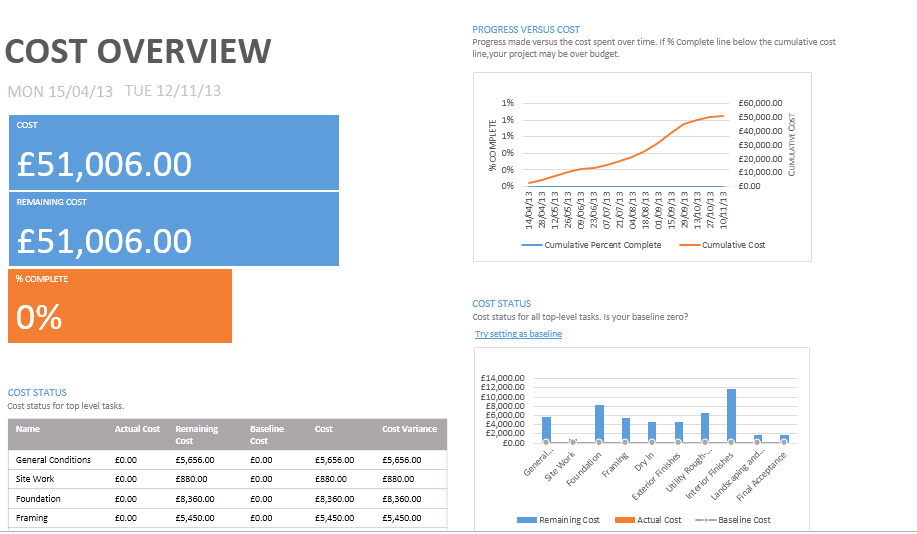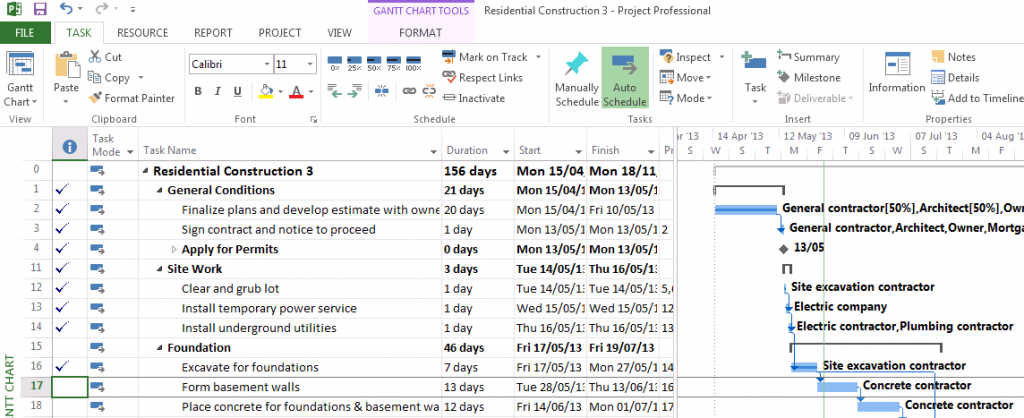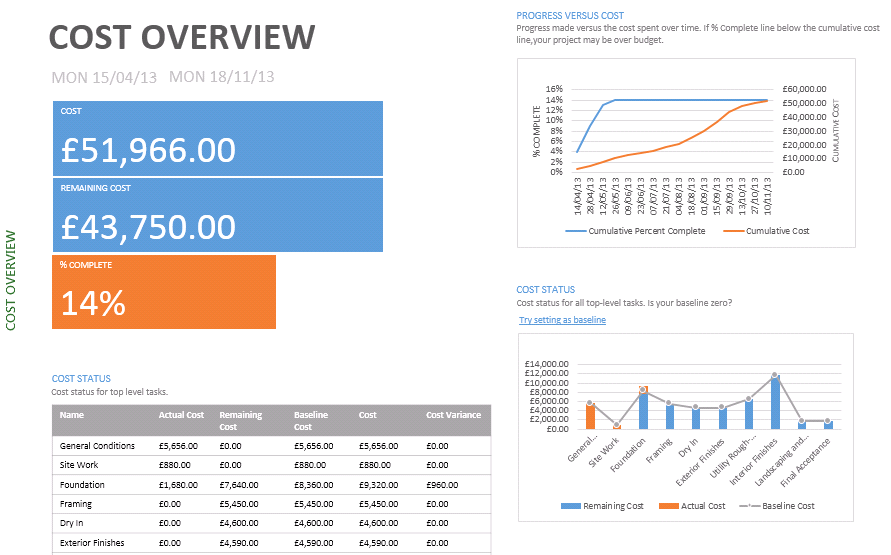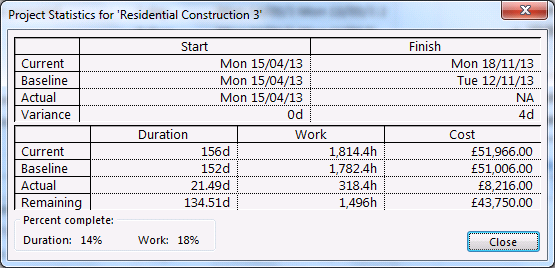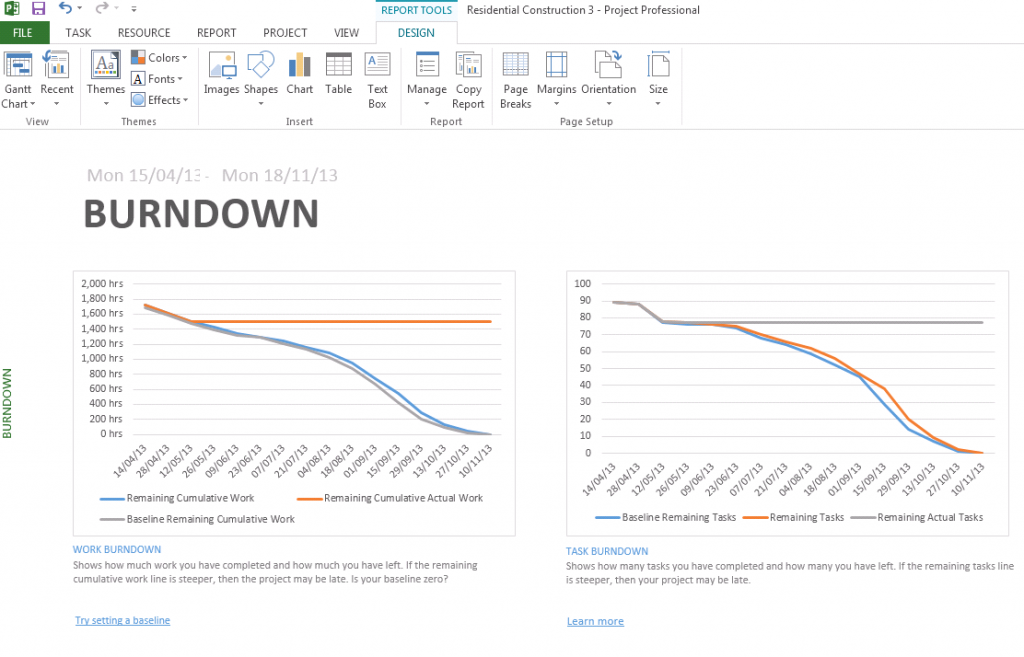Cost Overview Reports
Cost Overview Reports
Where is your spend going? Could your resources be better allocated? Cost Overview reports in MS Project are a great way of keeping track of your budget in a way that’s digestible and simple to share with colleagues and clients.
The Cost Overview report shows the following prior to setting a baseline:
- Costs, Remaining Costs and % complete.
- A chart of cumulative costs.
- A chart of cost status for top level tasks.
- A cost status table for top level tasks.
A great way of breaking down your data, the Cost Overview Reports clearly indicate where your money has been spent to date and the relative progress of your project as a percentage.
Cost Overview with a baseline set
The baseline cost shows the total planned cost for a project or task. We often talk about Earned Value in Project Management, and in this instance the baseline cost is often referred as the Budget at Completion.
In the above graph the baseline cost is displayed as a grey line in the cost status graph.
Tip: You can edit or add elements to the chart simply by clicking anywhere on the chart.
Reporting changes to a project
In the same example the first two phases were completed as planned. The current date is 31/5/13 and there is a delay of 4 days with excavation due to bad weather. The project plan shows which tasks are complete.
The Cost Overview Report will update simultaneously and reflects the changes made, showing the project as 14% complete. The cost status table identifies the cost variance for the Foundation phase.
The data alone is visualised beautifully in MS Project 2013, but often needs to be shared with clients, colleagues and stakeholders. Fortunately, as with the complete Office 2013 suite, sharing has been simplified meaning files can be saved and emailed from within the application. This sort of data can also be exported to create a killer PowerPoint presentation.
Find out more great advice like this with a Best STL course on Microsoft Project training London and UK wide.