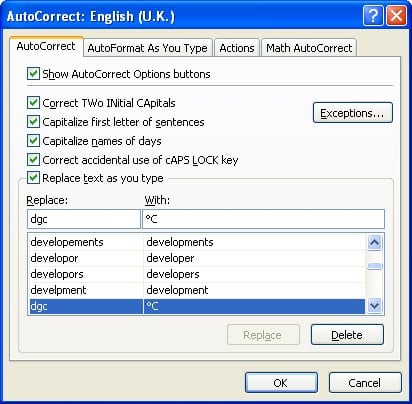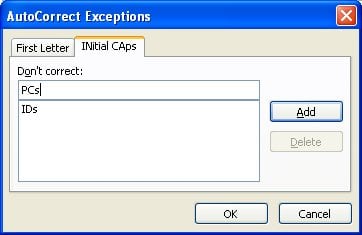AutoCorrect entries simply replace a text error or shortcut with the correct or longer version. For example, typing “teh” will automatically correct to “the”. This feature has a long list of entries which you may wish to change, remove or add to.
Select the File tab, Options and go to the Proofing tools page. Click on AutoCorrect Options to see the dialog box and list, and the Replace and With boxes to add your own. Whatever is typed in the Replace box in the future will be automatically changed to your With entry, unless you switch the feature off with the Replace Text As You Type check box half way down the page.