I like to have easy access to web pages that link to the data I’m working on. I can copy and paste the web address into a column, which is fine, but takes up lots of space.

A colleague showed me a good way to include my hyperlinks, where they are easily accessible within the document, but assigned to a word.
I type “go” and then use the hyperlink function to assign the web address to the word. I click into the cell containing “go” and then right click to bring up the menu options. I click on Hyperlink and another small screen appears where I can copy and paste the web address from my browser, or type it in manually. Then click ok.
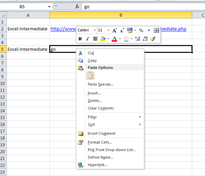
When I want to access the website quickly from within the document, I click the word “go” and it takes me to the page I want. See how little space this needs, in comparison to putting in the whole address.
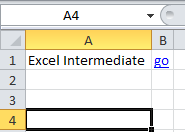
When you put your mouse on the hyperlink text, Excel will show you the address as a quick way to preview the information.
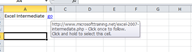
If you want to change or remove the hyperlink, just right click on the word you’ve assigned and make the changes or remove the link.
Hyperlinks aren’t just for web addresses, I can assign them to another worksheet location, or intranet page, or file.
So for more information on Microsoft Excel 2007 training, why not “go” to https://www.stl-training.co.uk/syl/28/excel-for-power-users.html and boost your Excel skills.