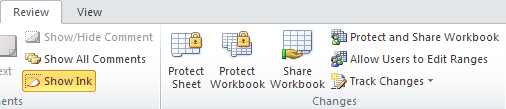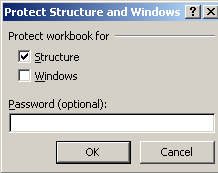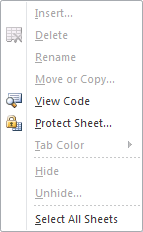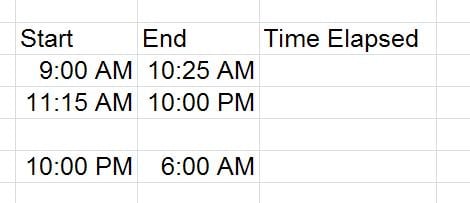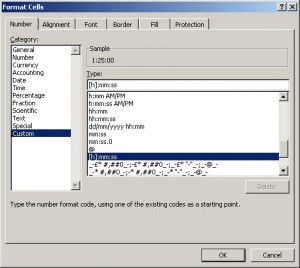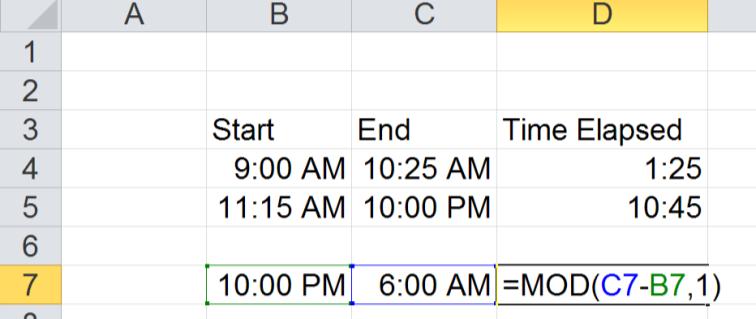If you ever need to send an Excel workbook by email to someone else, you may want to hide certain worksheets. When they receive the file, you want to ensure they cannot unhide any hidden worksheets. After attending an excel training course you may only learn the skills of how to protect a worksheet with a password.
The first step towards protecting the workbook is to hide the required sheets so they are not in view. After that go to the Review Tab on the ribbon:
Click on Protect Workbook and then type a password in:
Once you have entered and confirmed the password click ok. If you right click over one of the Worksheet tabs, the Hide and Unhide options will be greyed out. The password would then be needed to obtain access to the hidden sheets.