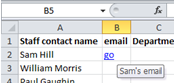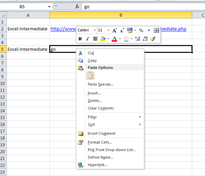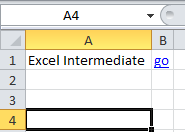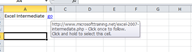Hyperlinks can add links to an Outlook email address to your Excel worksheet. Here is how to do it.
In the cell you wish to add the email address, go to the Insert tab, and select the hyperlink button
Type your preferred text into the cell (this saves space as email address are long). This will be the text the user will click on to access the email address.
Right-click on this cell and click on Hyperlink. This will open the Insert Hyperlink dialog box. Click the E-Mail Address button at the bottom left side.
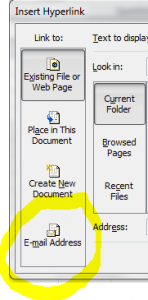
Type the email address into the Address field and click OK.
Now you can add a screen tip by clicking on the screen tip button.
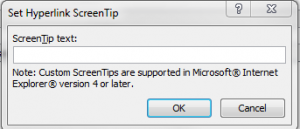
Add the text you want to appear in the dialogue box, and then click ok.
Here is the hyperlink in place. The text shows “go”, and the screen tip “Sam’s email” appears when the cursor hovers over the cell.
excel courses in London