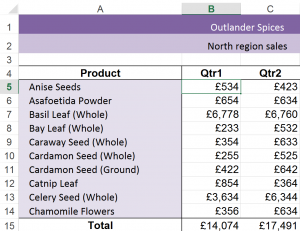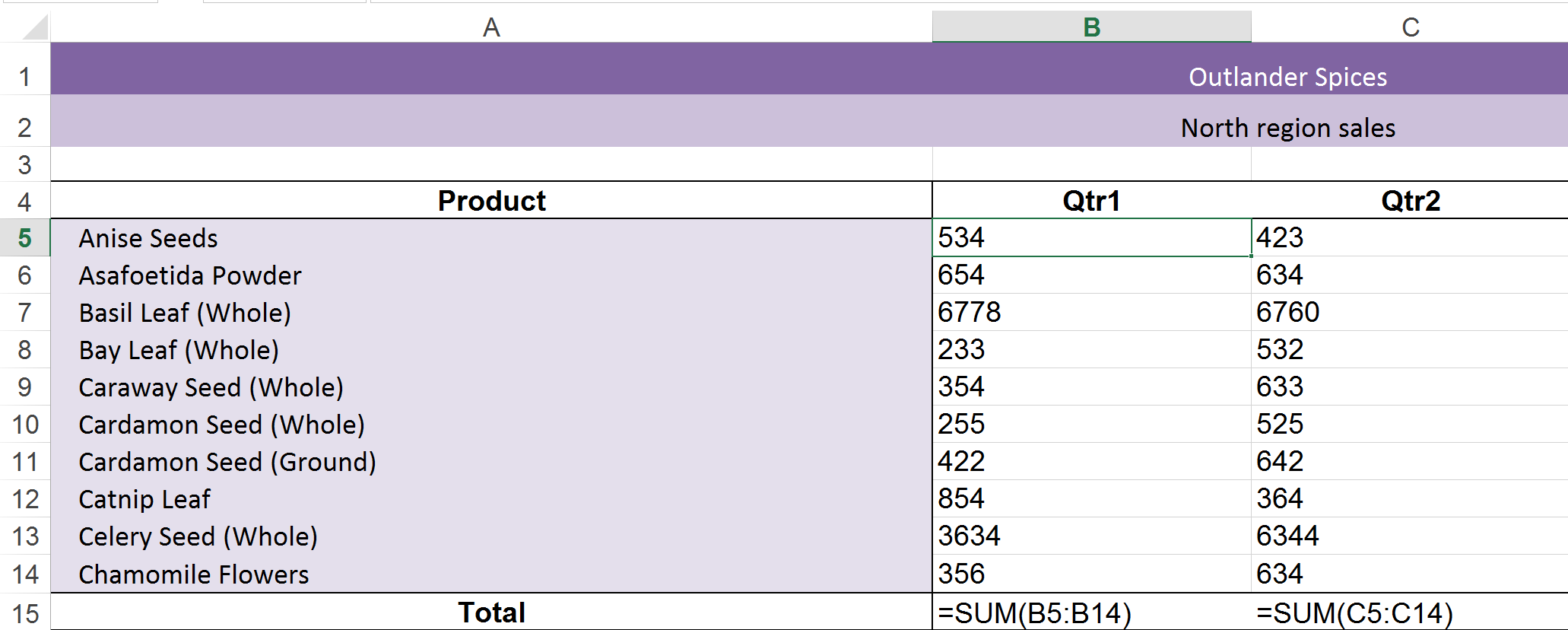Make sense of someone else’s workbook
When you are given a workbook that has already been created it can be hard to work out which cells contain manually entered values and which cells are the result of formulas. So how do you show formulas in Excel?
Below is an example workbook, at first glance it’s not easy to see how the figures in Qtr 1 and Qtr2 were generated. This is a problem if you need to maintain the workbook or check it’s formulas.
Excel can reveal the true contents of cells – so its easy to locate formulas in the sheet.
How you can show formulas in Excel:
There are two ways to switch this feature on. Using the Ribbon click on the Formulas tab and then click the Show Formulas button

The button is a toggle switch so click it to turn the feature on. Click again to turn it off.
You can also switch this feature on and off using the keyboard shortcut: Ctrl + ` (this symbol is usually on the key to the left of the number 1 key, in the top left corner of the keyboard. It is the grave accent character).
Tip: You can print the sheet with show formulas switched on to make it easier to review the construction of your workbook.
Additional Resources
A Hidden Gem In Excel – Formula Auditing
Hide an Excel formula and protect your workbook from unwanted changes