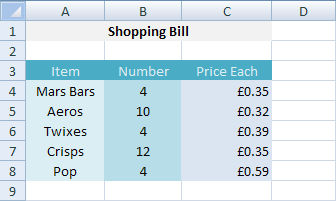Merge Cells in Excel 2010;
Study the spreadsheet below:
If you look at Row 1, you’ll see that the “Shopping Bill” heading stretches across three cells. This is not three separate cells, with a colour change for each individual cell. The A1, B1 and C1 cells were merged. To merge cells, do the following.
- Type the words Shopping Billinto cell A1 of a spreadsheet
- Highlight the cells A1, B1 and C1
- On the Alignment panel of the Excel Ribbon, locate the “Merge and Center” item:
- Click the down arrow to see the following options:
Click on “Merge and Center”. Your three cells will then become one – A1, to be exact!