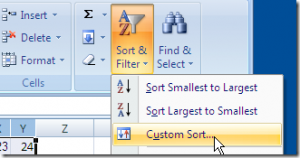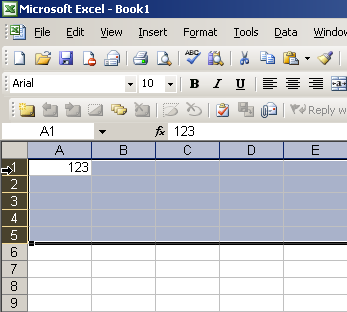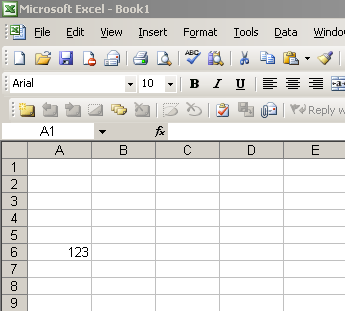When you have an Excel Worksheet with masses of data, it’s not going to be easy to sift through it. So, in order to view sections of data, you can use the filter tool. Select the cells you want to filter (no need to select the column headers), then click the Home tab on the Ribbon, click Sort and Filter (you will find this in the Editing Section) then click Filter.
You will now see arrows in the top row of all the columns. If you click on an arrow, it will give you some filtering options so you can sort your data into ”Smallest to Largest” or ”Oldest to Newest” and so on..
To turn off the filtering, go back to the Home tab and click the Filter button again.