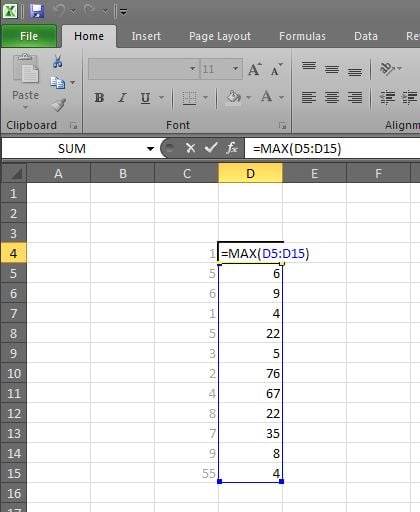If you have a lot of data in Excel and you want to find the highest or lowest number in a row, column or range of cells, Excel provides an easy way to produce this answer for you, without the need to sort your data.
Lowest number:
The Excel function to find the lowest number in a range is =MIN()
For example, say you have a lot of numbers in cells C5 to C15. If you want to find the lowest number in that range, and show the answer in cell C4, you would:
- Click on cell C4
- Type: =MIN(
- Use the mouse to select and drag from cell C5 to C15, let go of mouse button
- Type: )
- Press Enter.
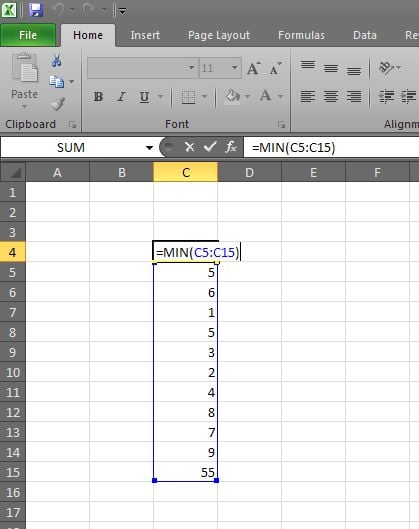
Note: if you want to include another set of data, simply separate each range with a comma. eg. “C5:C15,E5:E15″
Highest number:
Similarly, if you want to find the highest number, say from a new range of numbers, D5 to D15, you would use the =MAX() function.
So, if you want to show the answer in cell D4, you would follow these steps:
- Click on cell D4
- Type: =MAX(
- Use the mouse to select and drag from cell D5 to D15, let go of mouse button
- Type: )
- Press Enter.