You may be proofreading a huge document, and half way through, you spot a spelling error. This error may be repeated in many places in the report but you need to email the report to your manager in five minutes.
You could proof read the report and try to spot each error and replacing it manually. You could, but it would take ages, be frustrating, and you could easily miss an error.
Word can do this for you in a super-speedy way so you can meet that deadline.
Here is a sample document…and oh no, document has been spelled with a k instead of a c.
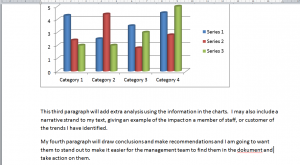
I need to replace this mistake and find any other ones in the report.
I double click on the word to highlight it…and then on the Home tab, I click on replace. I click “Find all”.
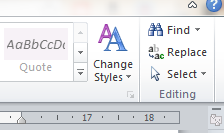
Now I can type in the replacement word – the screen will look like this:
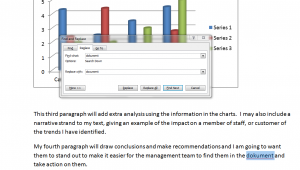
Word will locate and replace the target word until it reaches the end of the document – but there may be errors in the remainder of the report. Don’t worry, Word will prompt you by asking you….”do you want to continue searching from the beginning”
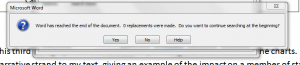
Click yes and the remainder of the document will have been checked and Word will tell you how many replacements it made
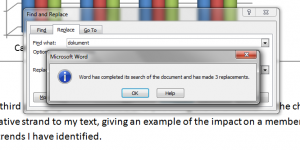
You can then send your document, safe in the knowledge that the error has been corrected throughout your document.
This is a very quick and easy tool to use. It is a a key skill from which to build up your experience with time-saving functions. More tips and tricks like this, are included in our advanced word courses.