PDF makes a document read only. This can be useful when you want to share information with colleagues, but don’t want them to have access to formulas or make changes to your document. It is one of several ways you can use to protect your Excel documents.
To save your current Excel worksheet as a PDF, go to the File menu, select Save As. In the drop down dialogue box, select PDF, rename your file if you wish, and then click OK. Remember, as a PDF, the workbook will not be saved as an Excel document, so you won’t have the functionality of an Excel document.
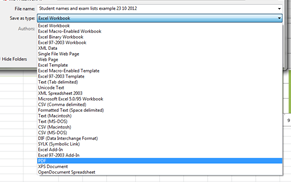
You can also attach your Excel worksheet as a PDF to an email, using the Save and Send options in the backstage view. In the Save and Send screen, select Send as PDF, and ok, and the workbook will be saved as a pdf and attached to an email. All you now need to do is add the recipient and a message.
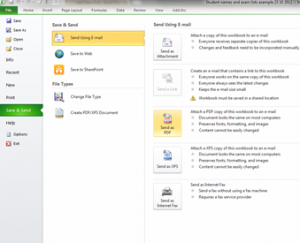
For other ways of protecting your documents, please take a look at excel+training

