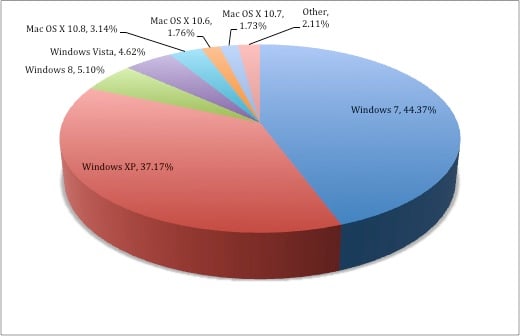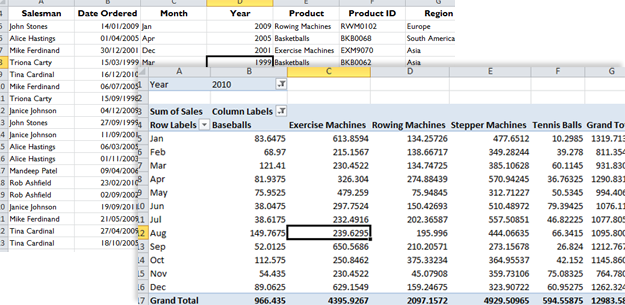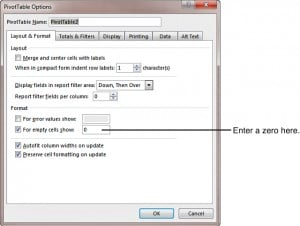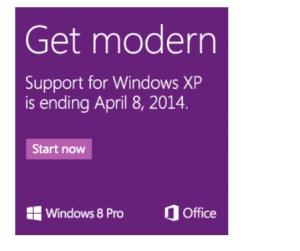
Released on August 24th, 2001, Windows XP is widely regarded as Microsoft’s most successful OS, boasting over 400 million active users at its peak in January 2006. Now almost 12 years old, Microsoft have decided to cease support for Windows XP effective April 8th, 2014.
Continued use of the OS after this date runs the risk of being vulnerable to targeted hacking and eventually incompatibility with newer systems.
So what does the future hold for your business post-Windows XP and what is your best option for continuing a relationship with Windows?
A Future Without Windows XP
Recent changes to the Office suite have been highlighted as major contributing factors to the cessation of support for XP compatible systems. Both Office 365 and Office 2013 are both incompatible with Windows XP, leading many businesses to have already made the switch to newer systems including Windows 7 & 8.
Until recently, Windows XP was the most popular Windows OS, being overtaken in August 2012 by Windows 7. This just goes to show how popular Windows XP was and still is among businesses across the globe.
Named XP as a shortened version of the word eXPerience, Microsoft were keen to emphasise the gains that users were to benefit from with the new Windows. This user experience was clearly more favourable than its successor, Vista. In fact, scores of businesses reverted their upgrades from Vista back to XP, citing slower start up and processing speeds.
With support for XP due to cease early next year, many will be questioning why and what’s next. XP users are set to experience some minor compatibility issues when upgrading, for example a number of browser applications written for IE6 won’t migrate over to Windows 7 and IE8. But the benefits that the upgrade will bring should help your business run faster and smoother.
Windows 7 or Windows 8?
Upgrading to either Windows 7 or 8 is relatively straightforward, though the look and feel is certainly much different to that of XP, especially the latter.
Most businesses will likely upgrade to Windows 7. As we mentioned earlier, it’s now the most popular operating system in the World, holding 44% of the market share. Windows 8, the most recent update holds a mere 5.1%, though it’s important to remember that most IT departments will update their systems every 2-3 years and not necessarily as soon as a new OS is released. Windows 8 was released for business in August 2012.
Choosing to run Windows 7 will bring with it a number of advantages. Speed and functionality are at the forefront of the benefits. Faster than both XP and Vista, the OS will see a much improved battery life for your portable devices.
Windows 8 on the other hand has been criticised since its launch late last year. Designed with mobile in mind, the OS is optimised for touchscreen technology. Unfortunately for Microsoft, their flagship touchscreen device, the Surface Tablet has seen less than desirable sales and many have questioned the user interface of the desktop system calling it confusing and a far cry from traditional Microsoft OSes.
Both Windows 7 & 8 work seamlessly with Office 365 and Office 2013 as you would expect. This is a major selling point for your company needing to upgrade too. Enjoy complete compatibility with Office Web Applications, SkyDrive and regular updates to your Office suite. Check out our blog on the benefits of Office 365.
Office web apps allow your business to work collaboratively from any location. No longer are your employees restricted to the one PC in the office, now they are free to roam on a number of wireless devices. It’s clear to see where Microsoft is headed with Windows 8 and they’re almost there.
Office 365 could also save your business money in the long term, allowing you to pay only for the subscriptions that you need. You’ll enjoy updates for Office favourites as and when they happen and not just when you purchase a new suite of the box. Here’s 36.5 reasons to join Office 365.
Don’t Lose Touch

Bringing business into the here and now, Microsoft is embracing touch technology in much the same way that many businesses across the globe are too. Company websites need to be compatible with tablets and smartphones and employees aren’t just working out of one location either. Working with Windows 7 or 8 will be a smarter and more efficient way to get things done and is a step towards realising that we’re living in a mobile World.
Compatible with Office 365 & Web Apps, your employees can benefit from their Office suite across five devices. This means that if that Excel document needs updating when an employee is en route to a meeting, they are able to pull out their smartphone and make the changes on Office 365 for iPhone / iPad or Windows Phone.
In Summary
- Windows XP will be unsupported from April 2014
- After this time, Microsoft will no longer provide security updates
- Windows XP also does not support the latest version of Office, 2013
- Your upgrade choices are the established Windows 7, or the poorly received Windows 8
If your business needs help with its Windows migration and rollout, Best STL are here to offer expert training and advice to help make the move as smooth as possible. Please get in touch, or find out more on how we can assist with company-wide rollouts. We’ve previously supported large companies while they upgrade Windows and Office simultaneously, including a global pharmaceutical group and a large publishing brand. There are many options to consider to assist your users during a system migration, so talk to an experienced training provider who has been there before.