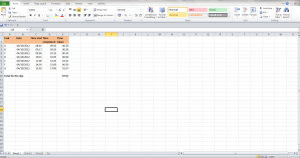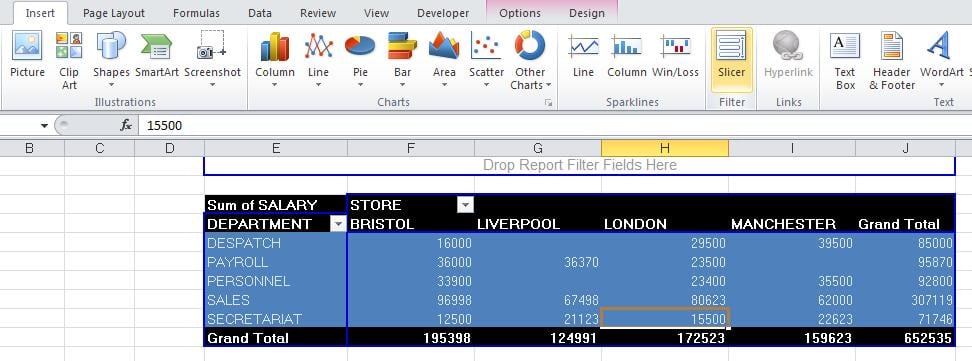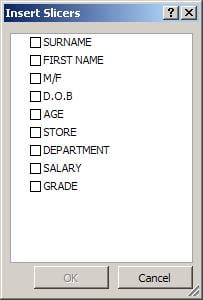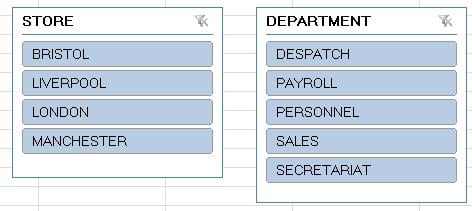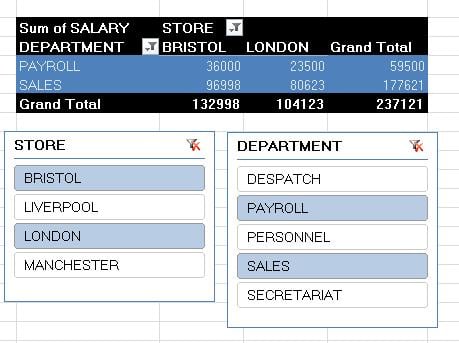I’ve recently upgraded from Excel 2003 to 2010 – and I’m scared. What if it’s too tricky, what if I break it…. and then I thought I could do save time by teaching myself…
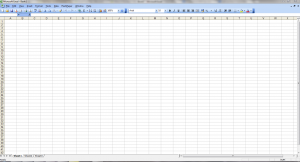
So I’ve made my list to overcome this fear…and I’m sharing it because I suspect that I’m not alone…
- I use Excel everyday, but I don’t really get the most out of if. There is bound to be an easier way to get results and enter data.
- If I don’t make time to learn it, I’m going to miss out on all the time saving features, and tools for analysing data more easily.
- I know I have an Excel Skills gap but I’ve been too busy to tackle it.
- I need to work out what Excel can do, and what I’d like to be able to do based on my work, so I can do some targeted Excel training.
- I actually like learning! I just have a fear of computers doing things I don’t understand.
So my conclusion is that:
- I’d like to think that I can learn all this from books or online, but in reality, what works for me, is learning from a real, live person. So I can ask questions, work through examples, and learn from mistakes.
- To build my skills I need to do it quickly with our Excel intermediate course and our upgrade to MS Office 2010 (so I’m working across the whole office suite) to the best out of all the programs and can link work between them.
- I need to be able to practise in a “safe environment” so I’m not worrying about ruining live data or a colleague spotting me struggling.
- I need a trainer who has all the knowledge of the program, and who can break it down into usable chunks in plain language.