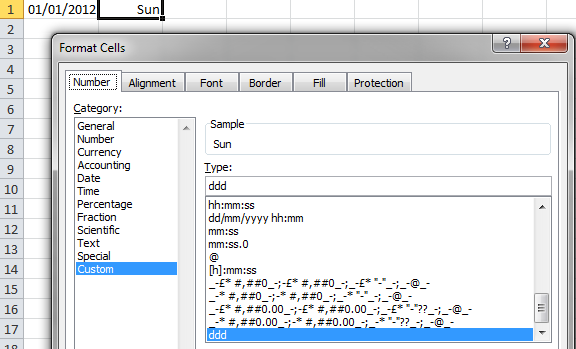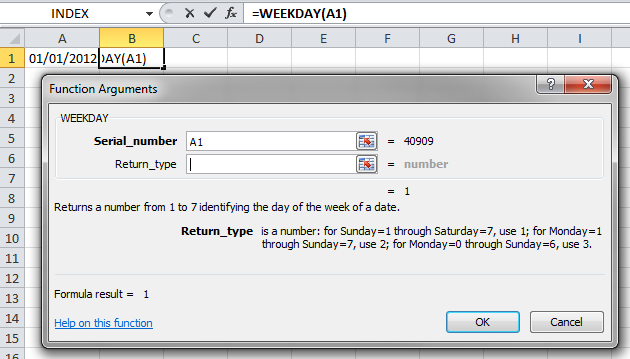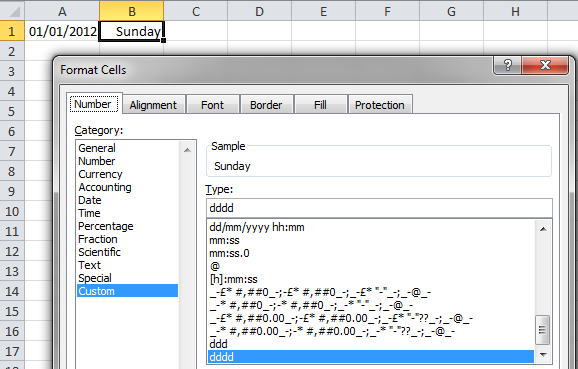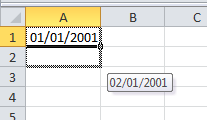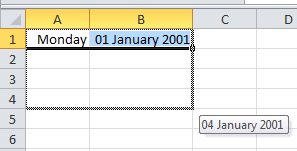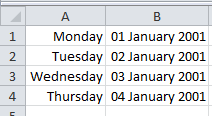You can display the weekday for dates stored in Excel. This is especially useful for checking if due dates fall during the working week. To do this you need to use the weekday function and custom formatting features of Excel. The screenshot below are from Excel 2010, but this work in earlier versions too.
- Ensure the date on your spreadsheet is formatted as a date
- Insert the weekday function
- The weekday function has two arguments – the date (or cell where the date is and a return type. The return type is optional and for this to work correctly should be left blank.
- Format the cell using custom formatting – to do this you will need to open the format cells dialog box, Ctrl+1 is a keyboard shortcut to do this which works in all Excel versions.
On the Number tab, choose Custom and in the Type box enter ddd to display the week day in its three letter version or dddd to display the week day in full.