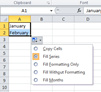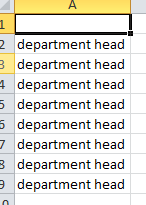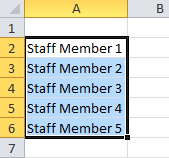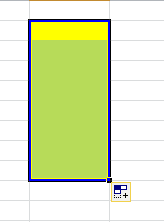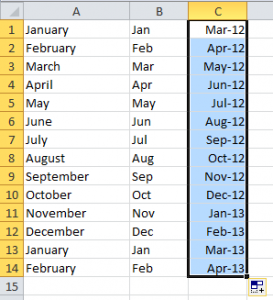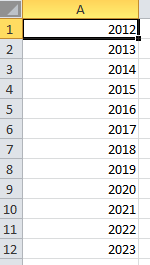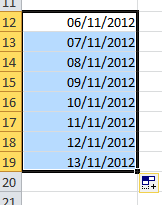Autofill is rapidly becoming a new trick for me today. I’ve used it to add weekdays, months of the year, and numbering columns. But there is more to it than that and Excel offers a range of Autofill options.
To get the full list of options, you need to find the Auto Fill Options button. In Excel 2010 this is located in the Home tab, in the Editing section.
Tip: If you use Autofill a lot, add it to your quick access toolbar for extra speedy autofilling!
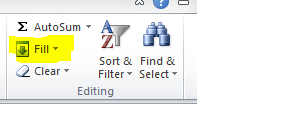
Autofill will give you a list of options depending on the type of data you are using. In Excel this will include anything from text, to numbers and formulas. It does more than just series in text or numbers.
When you are using autofill, the fill handle appears as a black square at the bottom right of the active cell.
Autofill options can also appear as a shortcut menu. To view it, you need to click on the right mouse button, and drag the fill handle to an adjacent cells. Excel will give you a list of options to use.
What can Autofill do? With Autofill, you can do the following:
- Copy Cells – a quick way to copy the content from one cell into more cells . For example a member of staff’s name or department.
- Fill Series – This can even include a combination of text and a number. I could type Staff Member 1, and then use the Fill handle to complete the series automatically. This is also useful for common series such as business quarters, and Excel will recognise the sequence even if you use standard abbreviations such as Qtr 1, Qtr 2, Qtr 3, Qtr 4.
- Fill Formatting Only – a simple example could be filling a series of cells with a colour.
- Fill Without Formatting – for when you want to autofill without the formatting.
- Fill Days – you can add days of the week including weekends. Remember you can use the full word, or standard abbreviation and Excel will follow the series.
- Fill Weekdays – you can autofill working days of the week excluding weekends.
This is very cool. I can autofill dates excluding the weekends. - Fill Months – and you can use the full word or a standard abbreviation for the month, and Excel will autofill the sequence.
No matter what format I use, Autofill will follow the sequence. - Fill Years – whichever format you are using, Excel will copy that format to fill years.
- Fill Dates – I can type in a date (whichever my preferred format is) and I can then fill the dates across a row or down a column.
You can pick up Excel skills using excel courses online and can boost your skills and your business by attending one of our instructor-led Excel courses https://www.stl-training.co.uk/microsoft/excel-training-london.php