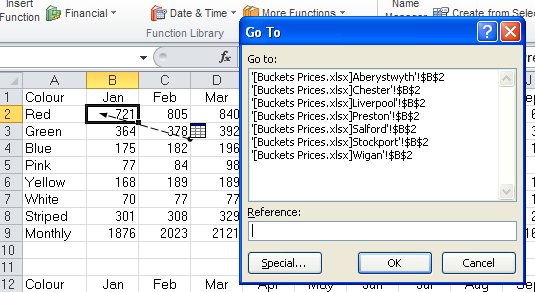There are times when you inherit a spreadsheet and wonder how it works. You can identify the cells with formulae, but still have difficulty tracing the sources or subsequent calculations. This is where Excel’s Auditing Tools can help point you in the right direction (literally).
Tracing Precedents and Dependents
Select a cell with a formula. To find the cells that feed into your chosen calculation, click on the Formulas tab and choose Trace Precedents. The blue arrows or marked areas indicate which cells are used in the calculation of this formula. Choose Trace Dependents to indicate which cells use this cell in further calculations.
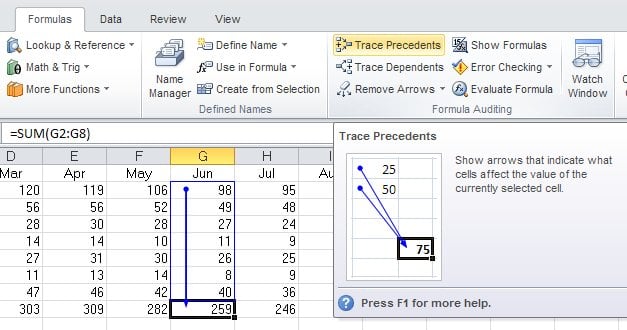
For 3-D spreadsheets, a sheet icon will appear if the precedents are coming from a number of other sheets. Double click the arrow to open the sheet list where you can select a particular location to view further (double-click).