Minor panic yesterday…I’d worked on an Excel file and quite possibly (you can take that as a yes) I hadn’t saved the changes. I was a bit distracted at the time and seemed to have forgotten the basic Save.
Excel is very forgiving like this. It has a way that you can recover unsaved work. Excel has it all figured out, with Versions.
So knowing that it is working with busy humans, Excel sets up auto-saving every so often (and it doesn’t even tell you that it’s doing it…it just keeps on going in the background).
So if you forget to save, you can access these auto saved versions of the worksheets. You can access any file you saved without closing, or view versions where you forgot to close the file (Excel automatically saves these as drafts). Now that is worth its weight in gold.
You need the File menu for this, and select Info and then, the Versions section.
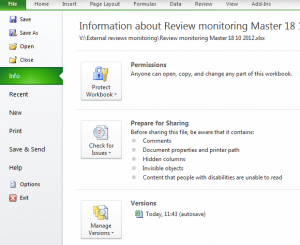
The screen shows the unsaved version, so I can now open the workbook. When I open it, it won’t replace the current version I have, so this is where I need to decide whether to replace the original with the current autosaved one, or not. Now, when I close the workbook, the autosaved version is deleted. Phew. Panic averted.
Recovering unsaved work is included on our excel course – it really can help remove the oh-oh moments.