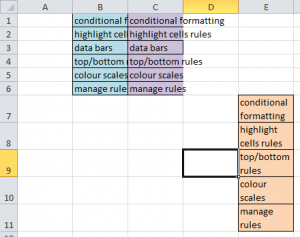Text wrapping allows you to make all the contents of a cell visible without adjusting the cell’s size.
When you enter data, if that data is longer than the width of the cell, it appears in one of two ways:
(1) If the cell to the right contains data, you will see only as much as the size of its cell allows. ( fig.1, column B)
(2) If the cell to the right is blank, the data will spill across into that cell. (fig.1, column C)
Text wrapping gives you a third option, where none of the data is obscured, nor does it spill across to the next cell. (fig.1, column E)
You will find the Wrap Text (fig.2) command in the Home ribbon and the Alignment group.To apply it, highlight the relevant cell(s) and click on the Wrap Text button.
It’s that simple. Why not give it a try.