Here’s a quick way to create a check list to print out.
Type your list in Word, then select all the text. Now you can add the bullet points.
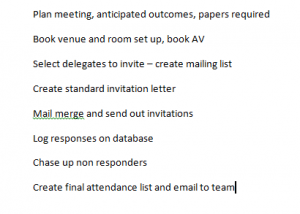
In the Home tab, select the down arrow next to the bullet point (located in the paragraph section of the ribbon). You can roll over the different bullet points and the screen will preview the change on the page for you. When you find the shape you like, (I’m using the box shape) click to select.
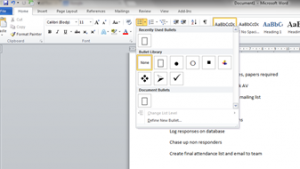
The list will automatically update the list and you now have a check list you can print out and use.
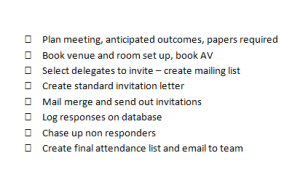
There are different styles of bullet points to choose from, and if you want to experiment with these – click on the down arrow next to the bullet point on the ribbon. Select “Define New Bullet” and select the shape you want.
This tip is from Course.Word
Further course information is available via https://www.stl-training.co.uk/excel-2010-introduction.php