This is quick to do and a useful way to add financial information from Excel to a Word document. This is an effective way to add a snapshot of financial data without the need for Excel’s tools.
Tip: The Excel data will appear as a table in Word. It will show the figures but you won’t have Excel’s functionality, so you won’t have access to the formulas.
For example, I want to put some budget information in a Word document so I can hand this out at a meeting. I don’t want to have to type the data in a Word table, because I can save myself time by copying the information from Excel directly into my Word document.
To do this, I open a new blank document in Word.
In Excel, I copy the cells I want, and use Control and C to select them.
I go back to my Word document and put my cursor where I want to add the Excel information. And then use Control and V to paste it into the document.
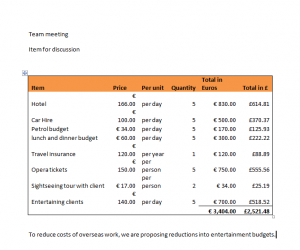
This is a quick way to add Excel data to Word. Working across programs in Microsoft Office is a fantastic way to boost your productivity at work. For more information about our Excel Courses in London and other training formats, take a look at what more Excel has to offer https://www.stl-training.co.uk/microsoft/excel-training-london.php