I’m getting used to the Ribbon in Word 2010. I started spotting something happening when I clicked on a piece of text or image in my document. Not one to keep these things to myself, I will share them with you.
The “ghost toolbar”
Word 2010 has this little helper, so when I double click on a piece of text, no matter what tab I happen to be using at the time, Word gives me a mini toolbar with the common actions I might want to complete. It appears as a little ghost toolbar (not the correct technical term, but it is Halloween soon). Microsoft refers to this as the automatic view of actions available…but I prefer the ghost toolbar for now.
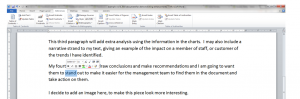
So if I click on text, even if I am in the References tab, Word 2010 will give me options from the Home tab – like font size or paragraph alignment. Saving me a few clicks (which added up over a working day, saves time and muscle fatigue).
Working with Clip Art image
I am still in the References tab, but when I double click on the Clip Art in my text, Word 2010 automatically changes the Ribbon showing, to the one I need for adjusting the image – the Picture Tools actions.
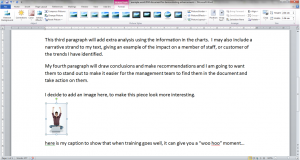
Right click button
Sometimes the left mouse button gets all the action, but here is a good use of the right mouse button. If you select your section of text for editing, then right click, the menu options drop down for you to select easily. If I was working in the Mailings tab, and highlighted my text, and then used the right mouse click, I get options displayed from the Home tab for editing my text.
These skills give you different ways to access what you need from the Ribbon. It is something that is included in the Introduction to Word 2010 course, and a skill you can easily build on with practise.
I’m going to keep experimenting and see what happens.
Reference: Word/Course – Working with the Ribbon