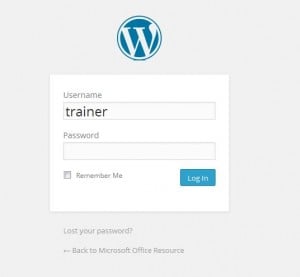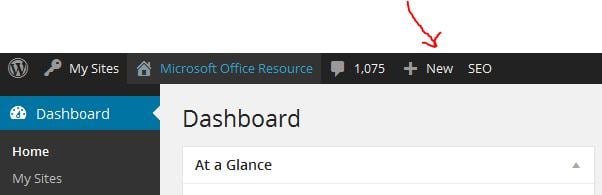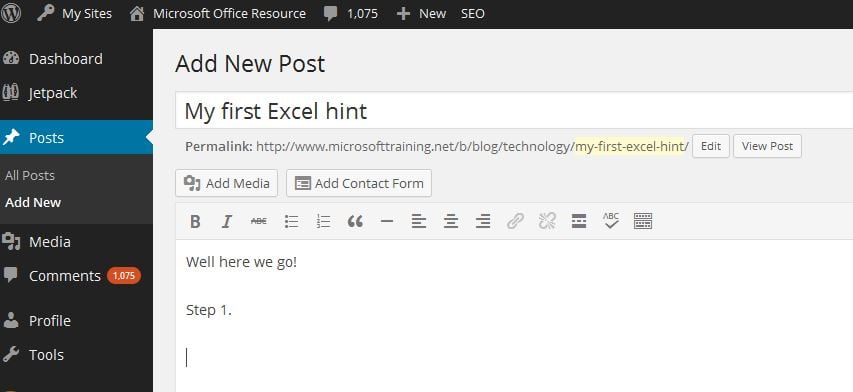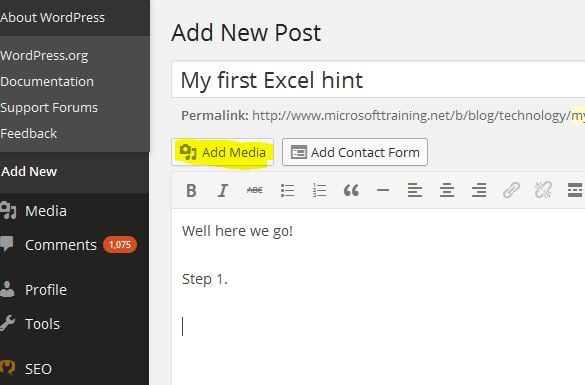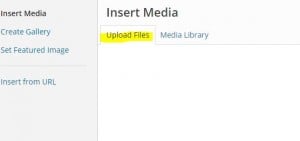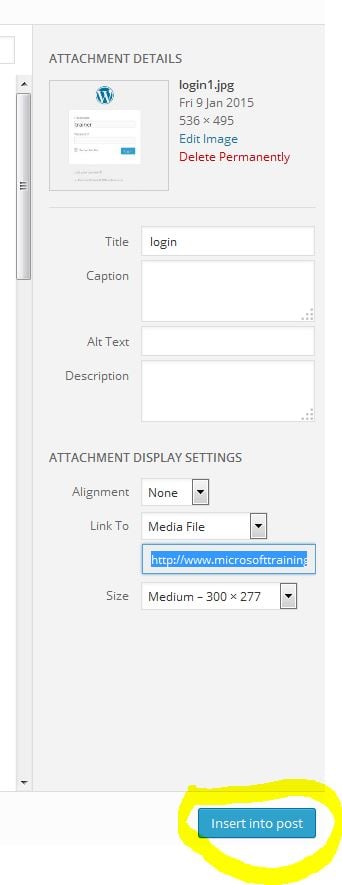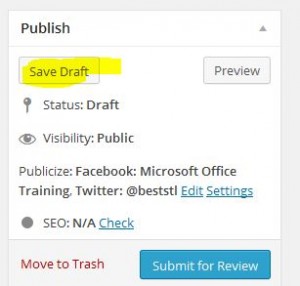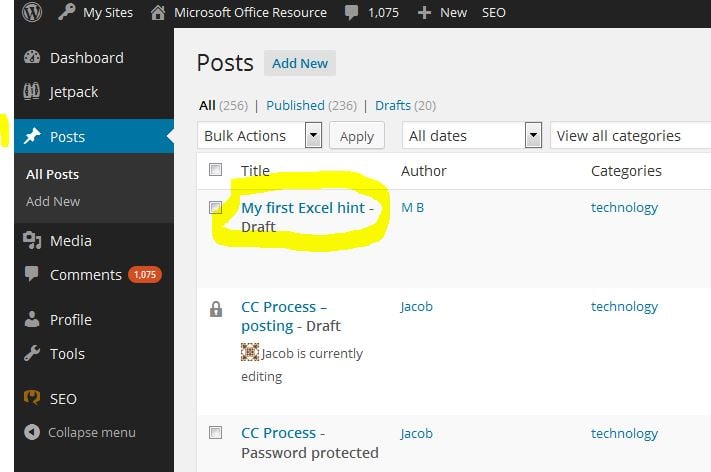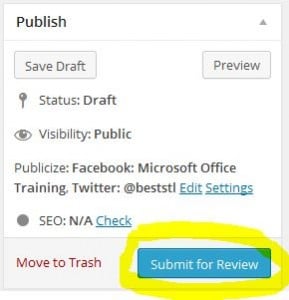How to quickly create a post in WordPress. There are plenty of detailed online guides, but this a quick guide to get you started within the context of our WordPress environment. WARNING. like with any system, the WordPress interface is massive and festooned with a plethora of features (lot’s of which I haven’t even checked out yet). Best to stick to the beaten path rather than get lost!
Creating a draft post.
1. Sign in here.
2. Now you want to create your new post, many ways to do this, but let’s start by selecting the “New Post”
3. Congrats! You now are in your new post. You just need to give it a working title, then start adding your Excel Hints content.
4. How to add your screenshots. Tip: best to prepare your screenshots, name them as what they are and store them in a folder.
To add an image, just select “Add Media”
Then you need to select “upload files” and navigate to the folder with your screenshots.
You can then just choose “Insert into post”, don’t worry about any of the other settings.
You can always edit an image and resize it (if is too small for example).
Save your work! Good idea to hit the “Save draft” button every so often!
Finding your draft posts:
When you wish to continue working on a draft post, just click on “Posts” in the left side navigation, this takes you to a list of recent Posts.
You will notice that you can order by Author “trainer##” to make it easier to find your posts. Simply click on the post you wish to open and edit.
Submit your post for review
The big moment! Just goto the “Publish” section in the top right corner and hit the “Submit for Review” button.
And you are done! Hope this helps for now. Any comments, just use the form at the bottom. Happy posting!