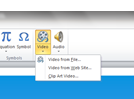If you are used to working in an older version of Powerpoint, you may not be aware of this function – and you are missing out on something rather impressive.
Co-authoring is a fantastic enhancement in Powerpoint 2010 and means that more than one person can contribute to a Powerpoint presentation at the same time. This nifty function removes the frustration of having to take turns with your colleagues working on the file, then merging the presentation to update the changes. Taking turns like this, slows down productivity and interrupts the flow of work, costing time and money.
There is an obvious control issue with sharing a presentation…if everyone is contributing, it can be difficult to get a final version unless you have someone to co-ordinate and control the project. Co-authoring has that sussed. You can have one core document from which you can then manage the contributions, changes and content, from your colleagues.
There are some things you need to have before you can benefit from this function. Check if your organisation has Sharepoint Foundation 2010 or Windows Live Sky Drive. This will allow you to keep one centralised copy of the presentation, and manage input from other colleagues, working at other locations, or even in another time zone.
No-one I know works on one task at a time, without distraction. Working practices involve flexibility – working on location, using different devices, within the working day and even at home.
Co-authoring fits in with how we work – we can add our contribution to a presentation, and fit in with our working day rather than scheduling our time around a program’s capabilities.
Co-authoring is included in our Powerpoint Advanced course. Take a look at how co-authoring fits in with some other great enhancements http://www.microsofttraining.net/powerpoint-2010-advanced.php