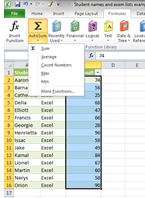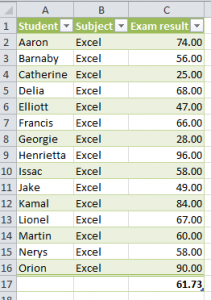Using different views in Excel can help speed up the quick analysis of data. Using Views is a great tool for viewing and organising large spreadsheets.
Zoom in on current selection
I use Excel for 90% of my work and using views is an effective way to zoom in and out on data. To access this tool, go to the View tab and select Zoom to Selection. Click on this and Excel will zoom in on your selected area.
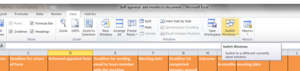
Tip: you can use your mouse to zoom in and out of your worksheet. Hold down the Control key and use the central wheel on your mouse to zoom in and out.
Switch Windows
I tend to have several Excel documents open at the same time, so I like to be able to switch between them easily. In the View tab, I can use the Switch Windows tab to do this.
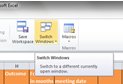
Tip: If you switch between Excel documents a lot, try adding the Switch Windows function to your Quick Access Toolbar. To do this, right click on the Switch Windows icon and select “Add to quick Access toolbar”.
Viewing and organising data is included in our Microsoft Excel courses. https://www.stl-training.co.uk/microsoft/excel-training-london.php