In this example, I am looking at how to add a percentage increase to calculate a monthly projected fundraising target.
Imagine my team is fundraising for a new community centre. In the last month they raised £76,000. I’d like to increase the total per month, but not put them off, so I want to add 4.5% increase to each month. So November’s target is 4.5% greater than October’s target, and December’s target is 4.5% greater than November’s figure.
Excel can calculate this all for me. So I set up a worksheet with the months of the year, and then a column for the current month’s fundraising target as our starting point. The total is £76,000 and I want the Target Fundraising column for November to show the total as £76,000 plus the 4.5% included. So my formula is =B2*104.5%.
(NB. If I used =B2*4.5% it would show the result as 4.5% of the total. By adding 100 to the 4.5% the answer will show the sales target including the 4.5%).
When I then copy the formula down the remainder of the column, the formula will take the total figure from the cell above it and apply 4.5%.
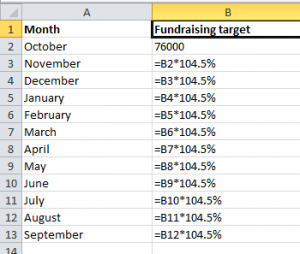
NB This is useful if the % increase per month is the same. If there are changes in % we need to add absolute references…but more on that in another post.
Our courses cover everything from Excel introduction, Intermediate to PowerPivot and Excel Visual Basic Training. Find out more on https://www.stl-training.co.uk/excel-vba-training.php.


