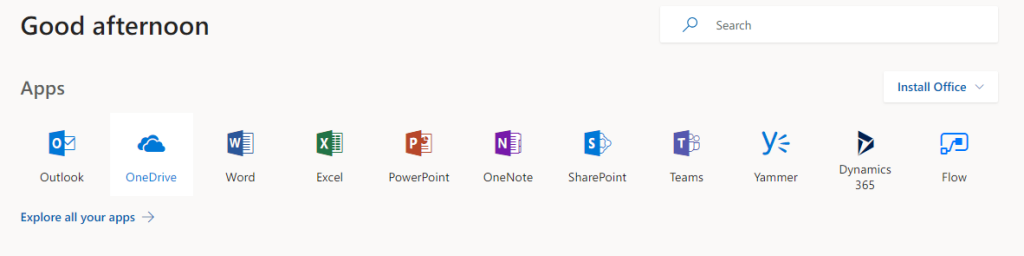We all wish we could do more with the time we had, but our inbox tends to get in the way of the productivity boost we’re craving. Here, we’re going to take a look at 10 effective email management tips that can help you save time, get productive, and even get a step closer to the dream of ‘Inbox Zero’.
Tip 1: Use To-Do Folders
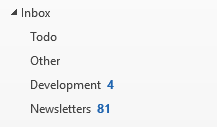
With tools like Outlook and Gmail, it’s easy to create folders that can be used to archive emails, so create a “To-Do” folder for those non-crucial, non-urgent emails that you can get around to when you have the time.
For more info on how to efficiently use the To-Do lists, check out our organisational skills course.
Tip 2: Save your most common replies
Outlook provides a tool called Quick Parts (and other email services have their own versions) that allows you to save a frequently-used reply or passage of text instead of having to type it out again and again.
Tip 3: Take a shortcut
Quick Steps is another function that allows you to set keyboard shortcuts. Besides marking as read and deleting files, you can also use keyboard shortcuts to quickly send them to a folder of your choosing.
Tip 4: Make time for it
One of the most time-consuming habits is continually checking your emails throughout the day. Instead, set a single time-slot to get all your inbox management out of the way at once.
Tip 5: Organise them automatically
By creating rules in Outlook, you can filter emails by sender, subject, and email domain so that you can quickly sort more emails into categories, so you don’t end up going through them one at a time. This and more is covered in our Microsoft Outlook time management training courses.
Tip 6: Clean up in one click
The Clean Up tool is great for getting rid of unnecessary or redundant emails by deleting any messages that have been entirely quoted or copied in other emails in your inbox.
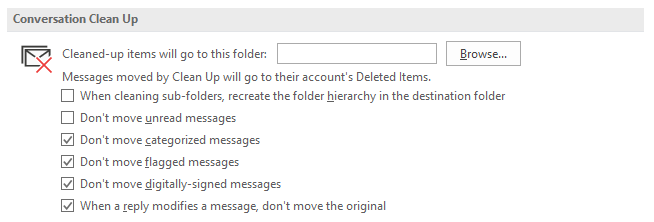
Tip 7: Resend your messages
If you need to draft an email that’s roughly the same as another and you don’t have the right Quick Parts for it, simply start by re-sending an existing email from the “Sent” category and type in the adjustments you need to make.
Tip 8: Keep your folders small
Your different email folders are supposed to make it much easier to find specific emails. If they get bloated with too many messages, they no longer have that benefit, so separate folders into subcategories when they start to get too big.
Tip 9: Sort time-sensitive emails
Some emails demand an immediate response, while others can wait. For the others, file them by when you need to respond to them with folders like “Reply by Thursday”, so you don’t have to worry about them until they’re relevant.
Tip 10: Just say no
If you get annoyed by seeing irrelevant emails, use a shortcut to quickly place them in an “Irrelevant” folder. Once a month, check the irrelevant folder and unsubscribe or filter out the emails you no longer want to receive.
By being more mindful of when and why you go through the email inbox, setting up automated inbox management, and creating an accessible filing system, you can more quickly get through your emails, which can give you a lot more time to spend on the work that really matters. If you’d like to learn how to confidently use not only Outlook but also Excel and Word, check out our Microsoft Office 365 training courses.
Instead of struggling with a broken system, embrace the era of agility with online project management software like ProofHub.
With more effective email management comes better time management. Learn more here:
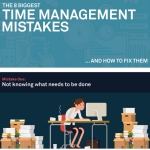
![The Evolution of Project Management [Infographic]](https://www.stl-training.co.uk/b/wp-content/uploads/2019/02/Evaluation-of-project-management-Copy-1024x426.jpeg)