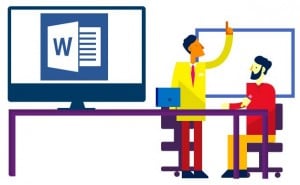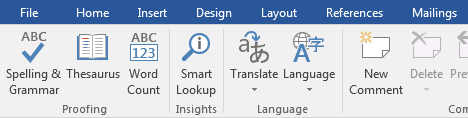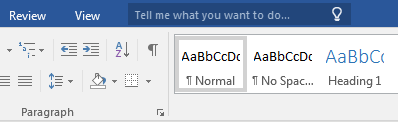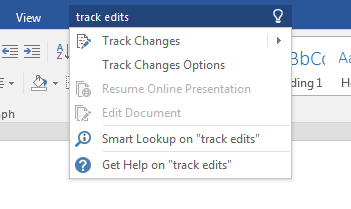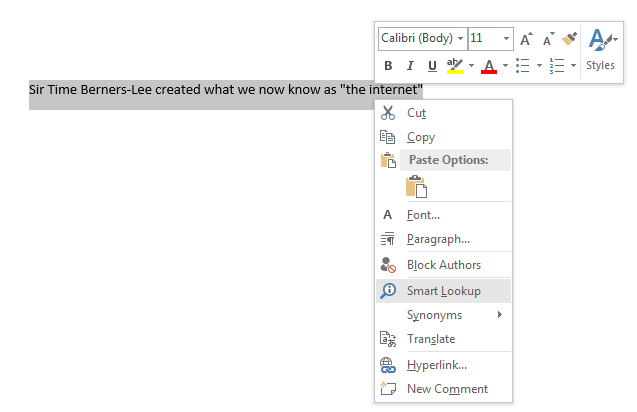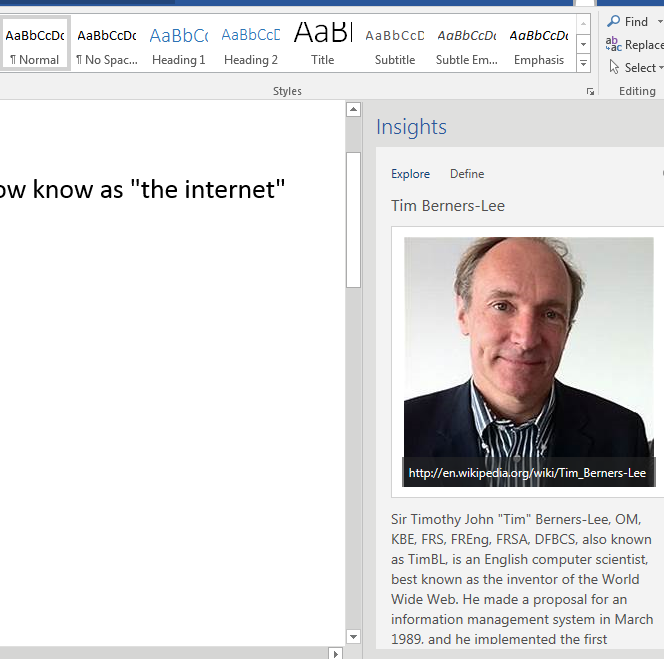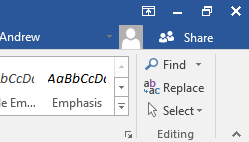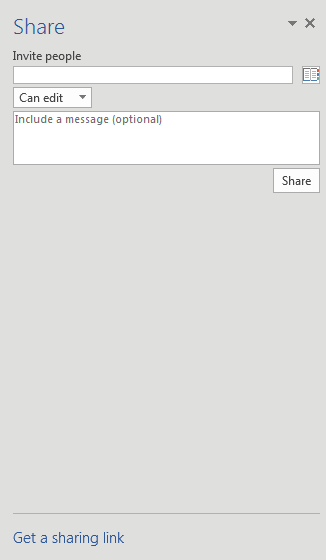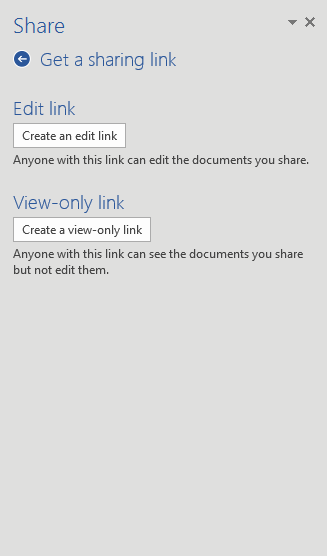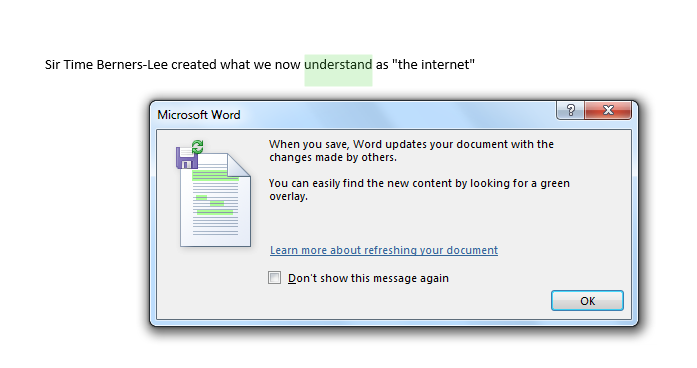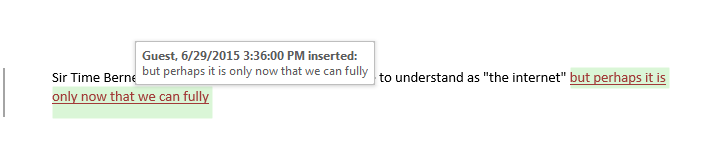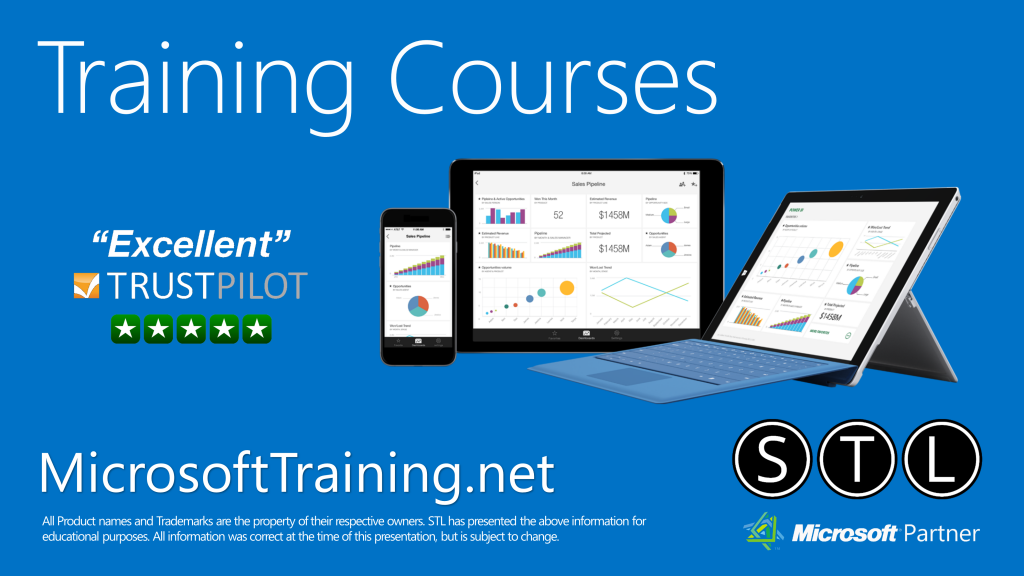The Secret to High Performing Teams: Do I have a High Performing Team?
The aim of any manager should be to create an effective team, also known as an HPT (High Performing Team). After all, the performance of a team reflects upon whom? Technically, everyone, but the manager or leader of the team in particular! So there are vested interests all round.

If you have succeeded in turning your team into a high performing one, well done you, but there are 2 key questions to consider: Firstly, how did you get there?
To answer this, please refer to Tuckman’s Theory of Team Development. Secondly, you think you’ve managed to create one, but how do you know for certain that you have? Has your team earned the HPT title?
To help you with this, let’s identify the key characteristics of a High Performing Team:
Goals
All team members are clear about the shared goals, which are sold as challenging but achievable. The team is highly productive; these goals are achieved and often exceeded.
Roles are defined
Each team member knows where they fit into the team and what they bring to it.
Strengths & weaknesses
Team members are aware of these. They learn from experiences and support each other, maximising strengths and minimising or eradicating weaknesses.
Communication
There is a relaxed climate for communication – people are direct, open and honest with each other. Team members share feedback, both positive and constructive, and conflicts can be resolved internally. Or, even better, avoided altogether!
Interdependence
There is a high level of interdependence amongst the team members. They work on important tasks together and teamwork and commitment are vital for achieving results.
Results
Members know they can influence the results of the whole team. They know they are part of a team that is made up of more than the sum of the individuals.
Trust
People develop mutual trust with each other. They believe that others have skills and capabilities which contribute to the team effort. They enjoy working together, which helps to build the team spirit. We’re in this together and we can do it!
Leadership
The manager has good people skills and is committed to developing a good team atmosphere (a nice place to work?). He/she acts as a ‘cheerleader’ for the team. Also, team members are encouraged to step up and demonstrate leadership when their skills and experiences are relevant to the needs of the team.
Creativity & innovation
Team members are encouraged to come up with new ideas, which are followed up and shared with the rest of the team. These ideas also assist the team’s internal mechanisms for decision making and problem-solving.
Risk-taking
Team members are prepared to take risks within established parameters. They feel able to develop their skills and abilities in a safe environment.
Conclusion
What have we learnt? The above list is not exhaustive, but if you can recognise these key characteristics within your own team, then well done. You may already have a high performing team, or are at least well on the way to creating one. If any of the above qualities are clearly lacking from your team, then this represents a development area for you and the team.
Once a high performing team has been created, some managers like to sit back and put their feet up. Understandable, but remember to keep an eye on things.
Creating an HPT is one thing, but maintaining that position can be just as challenging, if not more so. Good luck!