I use Excel for planning work and setting deadlines and I always work better if I know the due date for a piece of work.
I used to manually work out the number of working days between dates, using my Outlook calendar, and then switching between screens to then add the dates to my Excel worksheet. This didn’t seem to be in the spirit of Excel and formulas. Excel is designed to speed up these common functions, so I set out an example this morning to test it out…
Imagine a manager with a team of six. The manager needs conduct appraisals according to clear deadlines, so that he meets the HR standards, and that he and his staff have plenty of time to prepare for their meetings.
The manager can use Excel to automatically enter the key dates for actions to be completed. From one key date (let’s assume it’s from the day the appraisal form is emailed to the team member) Excel formulas can automatically update the follow on dates.
Tip: Make sure your cells are formatted correctly as dates for the answer to make sense. For example, use format painter to copy the date format from B3 into C3. This saves you formatting the cell manually and trying to select the correct date format from the long list.
The manager does not want to include weekends in the calculation, so the formula needs to reflect that.
Here is the initial worksheet
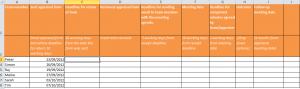
To add working days to a date in Excel, the formula will be
=WORKDAY(Start date, days,[excluding holidays])
so for example, to add 10 working days to a date in Cell B3 the formula would be =WORKDAY(B3,10).
Tip: In Excel 2010, when you start typing your formula with = and then the W , Excel will know what you are doing and give you a drop down list of options. You can then double click WORKDAY and follow the prompts to add the remainder of the formula.
So in our example, worksheet entry will look like this
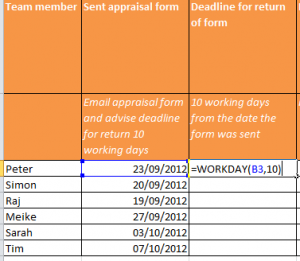
The manager can now copy the formula into the remaining cells and the new dates are now updated in C3. Now the manager can confirm the deadline for returning the completed appraisal forms.
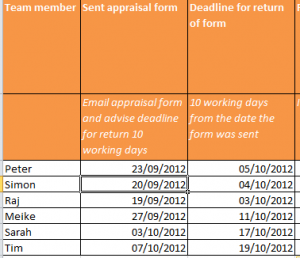
The manager can now add the dates for the remaining stages of the process, using the formula and amending the number of days depending on the guidelines. He completes the formula for each section for the first team member, and then copies the formula down to the remaining team members.
The completed dates will look like this…
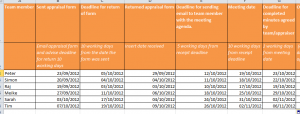
Now the manager has a clear set of dates to work with, and he can plan his time accordingly.
This skill is included in our Excel Training UK courses, so you can learn the basic formulas and then build on them to complete advanced calculations.